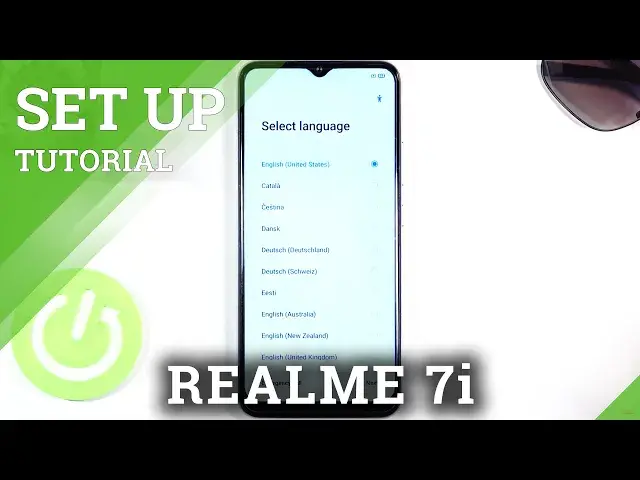0:07
In front of me is a RealMee 7i and today I'll show you how to go to the setup process of the device
0:16
So when you get it for the first time and you put it up you'll be presented with this screen right here
0:24
So selects your desired language, tap on next, then choose your region and again top on next and then terms of service obviously nothing
0:36
greets us better than agreeing or forced agreement to terms of service so if
0:42
you actually actually are interested on what you're agreeing to you can top on a
0:47
blue text and literally read the entire thing but if you're a normal person that
0:53
is aware that to actually use the device that you purchased you do need to
0:57
agree to it reading it basically doesn't matter anymore. So we do need to agree to the first one I believe and is that deal
1:07
yep and that all we have to agree to So from the next page we have the option to log into Wi There is assuming you have one If you don you can skip it as you can see right here
1:21
Now if you skip it, you'll lose the option to log into your Google account if you wanted to do that
1:27
But you can still do that later on after the setup is complete once you add your Wi-Fi
1:31
you can then go to accounts and add it there. So here we have Wi-Fi Assistant, automatically select a best Wi-Fi
1:39
best Wi-Fi. This is a pretty neat feature. Basically, if you have multiple Wi-Fi networks
1:45
in your house or at work and you are basically connected to all of them, your device will pick
1:51
which one is the best for you at your given location. So if for instance you're connected to
1:58
some further away network that is just kind of trash at the moment because you're too far away
2:02
from it and there's a better one near you, it will automatically switch to it. Now once you
2:07
enable the first option it will pop up with the switch to mobile network
2:11
of basically all Wi-Fi around you suck so it's a again nifty feature but not for
2:19
the people that don't have much of mobile network and gigabytes so I would say
2:24
if you have something like five and above gigs then sure I guess but if you running some like gig or two of mobile network on your phone I would probably discourage you from doing so
2:37
Because it might switch to that mobile network when you are not aware, and then you will be using it when you really wouldn't need to
2:46
So from there, let's stop on next. We have Google Services, so location, scanning, and send user and diagnostic data
2:53
Now, obviously, you can disagree to all of those. those if we don't want them. If you actually are interested in what this is, then you can
2:59
exactly read it, hop on the arrow right here to expand it, and select whatever you want
3:07
Then next page allows us to set up a screen lock, so we could go into the settings, and by
3:13
default we'll opt into the six-digit pin, but we can also change the method by tapping
3:19
right over here, there we go, and we have option also between a pattern, four-digit pin, and
3:25
also a password. I'm going to go with a pattern. So from here I'm going to draw the pattern
3:32
then redraw the pattern, and that will confirm it. Now automatically it goes into the
3:37
face recognition option but I don really want to set it up so I going to select skip And again next thing I want to add fingerprint Again I don want to So we just going to tap on cancel We don want to fiddle with that fingerprint sensor at the moment
3:53
And then we have recommended auto-update overnight and home-screen icons. Now, the first one, auto-update overnight, it's completely up to you
4:00
It's just going to allow the device to update when you're sleeping, which is, I would say, an nifty feature
4:05
And then, home-screen icons just allows you to set up how the icons look like on your home screen
4:10
So you can tap on them and see how they look like
4:14
Personally, I think the default ones are okay. So I'm going to stick with them and then let's stop on the next
4:21
Next page, import data. So here you could just grab your old device, download an app on it, and basically import all the
4:29
contacts, messages, photos, everything that you have on the phone to this one seamlessly
4:34
But I'm setting it up as new so I'm just going to select it later
4:38
that basically finishes up the setup. So click on Get Started and there we go
4:46
So if you found this very helpful, don't forget to hit like, subscribe, and thanks for watching