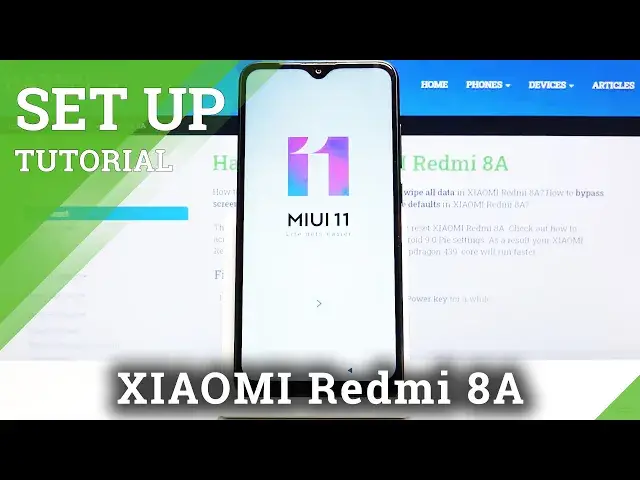0:00
Welcome. In front of me is a Xiaomi Redmi 8A and today I will show you how to go through
0:10
setup of the device. And to get started let's press on the arrow and then choose our language
0:21
Let's go on further, then choose your region. Now choosing a region will also determine the
0:26
time zone that you're in. So you might want to select it correctly. I'm not going to be bothering right now
0:42
And then you can connect to your network. Now if you don't have any network you can simply skip this
0:47
The only thing that you will miss out is the ability to connect throughout the setup to your
0:52
Google account and also restore the device from an old backup. Which both of those things can be
0:58
done later on through settings. Terms and conditions you can scroll down and you'll have the
1:05
checkbox right here to agree to the user agreement and policy privacy
1:13
And then below that you also have another one that is selected by default. I have read and
1:17
agree to the face emoji privacy policy. Now you can deselect that it's not necessary if you don't want it
1:25
Then starting to look for a sim card but there is no sim card in the phone so
1:30
it just doesn't find anything. You can skip that and insert a sim card completely later on
1:35
and it won't really change anything. And Google services so you can read what each one of them
1:40
does exactly right over here. And if you don't like any of them you can deselect all of them
1:46
as you can see and scroll the way down and tap accept
1:54
Then you have the ability to set a lock screen. Now again this is completely optional
1:59
On your top panel you will have the option between pattern pin password. So you can select
2:03
whichever one you want. For instance if you go with a pattern you get this message to remember it
2:09
Yes we know that seems a little bit obvious. And then you simply draw the pattern or you can also
2:16
just skip this step right here. And then on the next page you will have additional settings. Things
2:23
like location which we already have before. User experiments programs. We also had that before
2:31
That was also before on the page for the Google that we have disabled the three options there and
2:37
agreed. Automatic system updates. If I'm not mistaken this means literally nothing because
2:43
the moment phone finds a update it will start spamming you with it. And if you do later it just
2:49
does it overnight anyway. Then choose a theme. Select whichever theme you like more. You can tap
2:59
on the image I believe. Yep. To make it bigger just so you can see how it looks like. The only
3:04
thing that really changes is just the shape and the look of the icons themselves on the display
3:10
So you can select whichever one you like more. And then finish by tapping on the arrow
3:19
And now for some reason not loading apps takes about a minute. So just be patient
3:40
So and as you can see we're now almost on the home screen
3:56
So if you found this video helpful don't forget to hit like, subscribe and thanks for watching