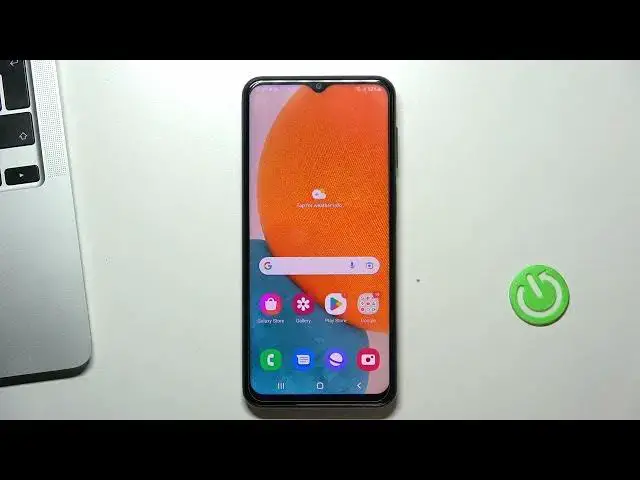0:00
Hi, welcome to Hard Read Info Channel, dear viewers. In front of me Samsung Galaxy A23
0:06
and I'm gonna show you how to improve battery life on this device
0:13
Okay, let's start by turning off all unnecessary running services. So to do that open the quick
0:21
access panel, your control panel and let's take a look closer on all of the items
0:28
So, if you are not using Wi-Fi right now but only using the mobile network, then disable the Wi-Fi
0:36
If you are only using Wi-Fi but not using the mobile network, then disable the mobile network
0:42
This will save your battery power and the phone will not search for an unused networks. If you
0:49
have a choice of using the mobile network or Wi-Fi, I suggest to use Wi-Fi only, because Wi-Fi
0:56
uses less battery power. Okay, so moving on. Next, pay attention to Bluetooth. If you are not using
1:08
Bluetooth right now, if you don't need Bluetooth right now, just turn it off, because if Bluetooth
1:15
is enabled, it's constantly looking for new devices nearby and this also consumes your
1:21
battery power. Moving on, Android has geolocation services enabled by default, so this consumes a
1:31
lot of your battery power. To turn off geolocation just click on it and click close. Great
1:39
The next step is to enable power saving mode. To do it, open settings, then scroll down and
1:50
here choose battery and device care. Here you will see your battery, click on it and here we see
2:03
power saving mode. You can enable it. Of course, in power saving mode your device will live longer
2:16
With power saving mode your phone uses less RAM, which means less battery power. In addition, power
2:22
saving mode reduces the run time when the screen is enabled and the brightness of the screen is
2:28
also reduced. So, of course, to improve battery life you need to reduce your screen brightness
2:38
and of course your device has a limit apps and home screen feature to do it. It's
2:48
ultra saving mode, ultra power saving mode. To enable it, you need to disable power saving mode
2:54
click not on the tumbler, but on power saving text, click limit apps and home screen and enable
3:02
ultra power saving mode. Wait for it. Great! So, if you only need your phone to make calls and
3:14
you need it to last as long as possible, then I recommend you to use this super power saving mode
3:22
because in this mode only 8 apps can be added. So, great, as you can see in this mode we have
3:33
limited numbers of applications, but I not suggest you to add more applications
3:43
because if you will add power hungry application, it will make super power saving mode useless
3:52
Okay, if you want to exit the super power saving mode, click on function button and click
3:58
turn off the power saving mode. That's it! Thanks for watching, like this video, subscribe to our channel and bye! See you