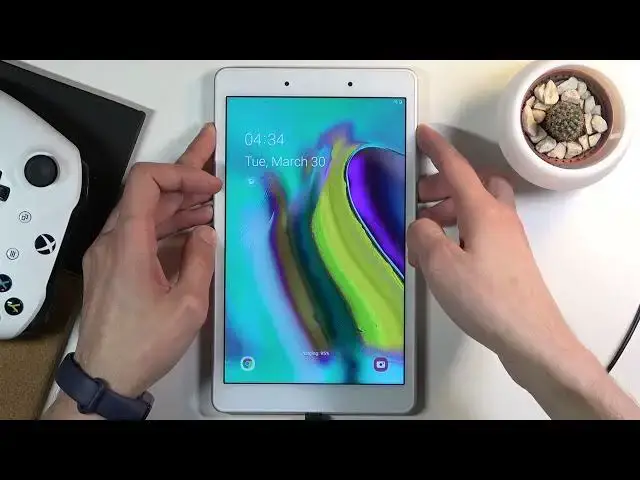0:00
Welcome, in front of me is a Samsung Galaxy Tab A 8 inches and today I'll show you how
0:12
to hard reset the device through recovery mode. Now for this process you will need a computer
0:18
doesn't really matter what kind of computer it is, we just need to plug it into it and that's
0:22
about it. And from there also take that cable that is plugged into your computer, connect it to your
0:28
tablet, there we go, and as you can see it's charging now. And from here I'm going to lock
0:38
the device, now I don't actually have any kind of screen protection but normally if you do
0:44
this will also allow you to remove it and I'm going to show you how you would go about it
0:49
because normally with a screen lock you do need to turn off the device and provide the pattern
0:55
password, whatever it is to actually turn on the device. So to bypass this what you want to do is
1:00
hold volume down and power key together till the screen turns off. From there you're going to
1:05
switch to holding volume up and power key till you see the Samsung logo on the screen at which point
1:11
you will let go of only the power key and keep holding a volume up. So now let's light up the
1:17
screen, volume down power key, it will capture a screenshot don't worry about that one, keep holding
1:25
there we go, turned off I believe. There's the Samsung, let's do it again, there we go. So once you see the Samsung logo let go
1:39
as you can see it turned off because I held it for a little bit too long so just keep holding
1:42
it till you see it again and then let go. So you will let go of only the power key while
1:49
continuously holding volume up and there we go. We should now be in the recovery mode
1:54
and from here using volume keys you want to scroll down in order to select wipe data factory reset
2:00
and then confirm it with power key and once more select factory data reset
2:06
This will begin formatting data, data wipe complete and from there reboot system now will be
2:11
selected by default so press power key once more to simply reboot your device and also at this
2:17
point you can unplug the cable it's not needed. Now once you reboot the device it will continue
2:26
to perform a reset of the device in the background so it will take it significantly longer specifically
2:32
on this device for it to boot back up but don't worry it's not stuck or anything it's just
2:37
basically working on it in the background it's not showing anything that will indicate that it
2:42
is it will look like it's basically stuck but once it's finished we will be then presented
2:47
with the android setup screen so I'll be back once that is actually visible
2:55
And as you can see now the process is finished and you can set up your device as however you like so if you found this video helpful don't forget to hit like
3:02
subscribe and thanks for watching