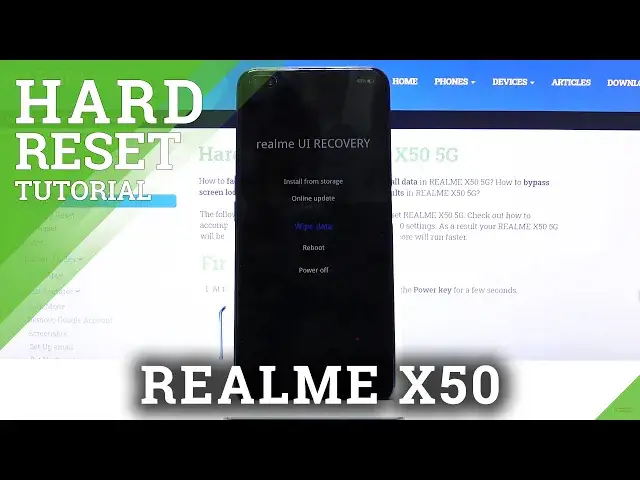0:00
Welcome, Efron is a realme X50 and today I will show you how to boot the device in recovery mode
0:10
Now to get started, let's hold power key and slide down for power off
0:19
Now once the device shuts off, you want to hold power key and volume down
0:23
So power, volume down, both of them at the same time. Now once you see the language select, you want to let go immediately
0:36
As you can see, I hold a little bit too long so it progressed with English, but you can
0:41
simply tap on it too. And after we can go back also right here, so you can see we have different languages
0:49
And after you choose your language, you will then have access to all the recovery mode options
0:54
So from here we can install updates from either the storage or do an online update, wipe data
1:00
reboot device and power off. Now under the wipe data, you will have, I believe, two options
1:08
Let me just... Oh, I need to put in the passcode, so that's what it is
1:18
Okay, there we go. So on here you can see that we have two options. We can either wipe data, which doesn't really wipe data, or we can format data, which does
1:26
wipe data. The first option, I'm not really sure why it's named like that, but you can see that
1:31
the blue text below that, it says retain contacts, messages and photos, which kind of defeats
1:35
the name of wiping data if it's not doing that. So make sure that if you're trying to just remove everything, you go with the lower one
1:46
And apart from that, you don't really have much more options in here apart from the wiping
1:52
and updating. And to leave this mode, all you have to do is just simply tap on either reboot or power off
2:00
I'm going to go with reboot, confirm it, and this will take me back to the Android
2:13
And you can see that we're now back in Android. So I hope you found this video helpful
2:17
Don't forget to hit like, subscribe, and thanks for watching