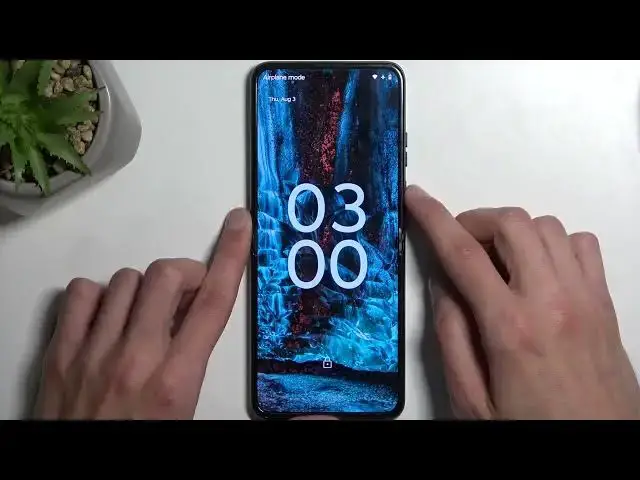0:00
Welcome. My name is Marula, Razer 40, and today I will show you how you can hard reset this device
0:05
through Recovery Mode. Now, that being said, doing so through Recovery Mode will allow you to get rid of a screen lock
0:17
so if you have one set that you just don't know, this will get rid of it. Now, the downside is
0:23
the device might become FRP locked if you're logged into a Google account, so yeah, something
0:28
to keep in mind. Now, which means that once the reset is finished, you'll need to verify either
0:32
your Google account or the previously used screen lock. But anyway, to get started, I'm going to
0:38
lock the device and progress from the lock screen as though I don't know my pattern. And number one
0:43
we're going to hold our power button and volume up, and then select power off
0:47
Ah, so it looks like Marula decided to take inspiration from Samsung, which is not a good
1:00
thing. So now they're in the Stack Android, they're giving you this absolutely bullshit thing
1:06
where you need to put in your pattern to turn off the device. Now, the reason I'm saying it's
1:10
completely not good design is because we can actually bypass this anyway. So just to show
1:20
you this, I'm going to hold power button and volume down disregard screenshot, I do recommend
1:25
interacting with a display while you're doing so, because the moment the screen turns off
1:29
that means that the device turned off. And I will let go and start holding those two keys once more
1:34
And voila, we bypassed the forced pattern to turn off the device like great design
1:42
you succeeded at nothing. Anyway, from here, we're going to select recovery mode using our volume
1:48
buttons, and we're going to then confirm it using power button. Next thing we will see is Android
1:52
with no command. So to get past this, you want to hold your power button and press volume up
1:56
one side is visible on the screen. So there we go. Hold power volume up. And this will take us
2:01
to the recovery mode. Again, using your volume buttons, you want to select wipe data factory
2:07
reset and then confirm it using your power button and select factory data reset will give you
2:12
formatting data and then data wipe complete which should be now. Come on. I guess we're
2:24
going to give it a little bit longer to finish up. Finally, okay, so once it's finished, we can then
2:37
stick with the first option, which will be selected by default reboot system now simply
2:41
confirm it using your pressing your power button. And this will now reboot the device and continue
2:47
the factory reset in the background. Now this might take a minute or so to finish up
2:54
So just let it go through. That's completely normal. So don't worry. And once everything
2:59
is finished, we'll be presented with Android setup screen. So I'll be back once that is visible for
3:03
me. And as you can see, there we go. So if you found this video helpful, don't forget to hit
3:14
like subscribe and thanks for watching