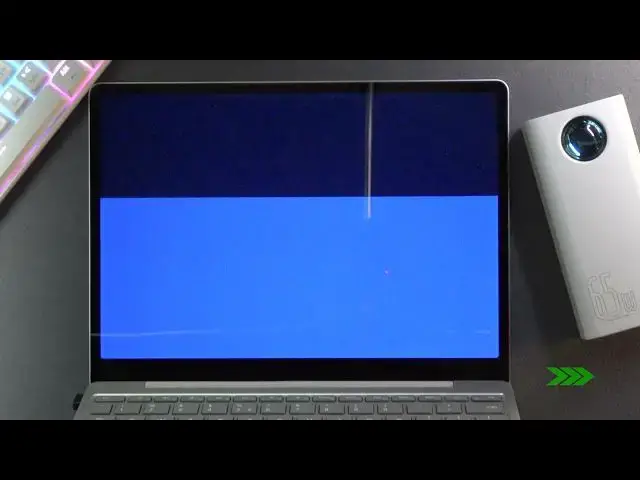0:07
V is a Microsoft surface go. And today I will show you how to how to reset this device
0:12
Factory reset it, basically remove all the data from it. So as an EXA MP
0:16
you can sell it or start a fresh windows on it. So to get started
0:21
what you want to do is navigate to your start button and press the power key and simply have selected the restart option and don't
0:29
press it just yet because you first will want to hold shift while you're present
0:36
So you can see I'm holding shift, I'm gonna press it and I'm gonna keep holding that shift till I see the repair
0:45
mode or whatever you wanna call it. Which is this thing right over here. Once you do let's go and then either using a touchscreen
0:51
or mouse. As you can see, I'm using a wireless mouse right here
0:57
What you want to do is select troubleshoot right here and select reset this PC
1:06
And you have two options. You can keep your files or remove everything
1:09
If you're planning to as an example, sell this device, then I'd recommend you to remove everything
1:14
Uh But if you want to make it as an example, just kind of like a fresh install of windows
1:19
Uh removing basically install applications, I believe, but keeping things like your documents
1:24
pictures, music, then you probably will go with this one. Not all choosing the remove everything option right below
1:32
And once you click on it, it will begin. Now, this will probably take several minutes
1:36
So just be patient. Now, for some reason, I decided to change the language
1:46
Um I guess the one that I am in. Uh So, unfortunately
1:51
I'll have to translate what is written right here because why would the system keep the language that I have chosen when I just can't
1:58
tell you now, we're gonna select our own. It seems that I'm frustrated is because I am um let's
2:07
see, we have options here so we can install windows um
2:17
basically from the drive right here. Uh Meaning that uh I believe windows keeps a
2:22
in a way a backup of, of installation on its drive somewhere on the partition
2:27
which isn't normally accessible. Apart from this mode, you can choose this one to basically reinstall windows
2:34
Now, you also have a cloud install, you can download it from cloud and then install it but never tried it
2:40
So I don't know how well that works. Uh So anyway, I'm gonna go with the second option right here and it's gonna tell me
2:46
that it's a resetting um uh some kind of settings. Uh It's giving message
2:55
uh reset settings to beginning state. Um And we have two options
3:04
So here we have delete only my files. So basically everything will stay the same
3:12
This will be the quicker option. Uh but it's not classified as a clean install
3:18
And then we have basically a full reset of the device. So that's what I'm gonna go with
3:25
Now, this second option that I picked will take significantly longer than the first one
3:29
The first one just removes everything that I have put on the device while this one removes the entire system and reinstalls it again
3:39
Uh Now it's asking me asking me again if I want to do this
3:43
So I'm gonna select the button right here, reset to confirm it
4:15
Yeah. And as you can see now the process has finally finished
4:23
now it took about an hour or so, but it's finally completed and from here you can set up your device however you like
4:29
So if you find this very helpful, don't forget to hit like, subscribe and thanks for watching