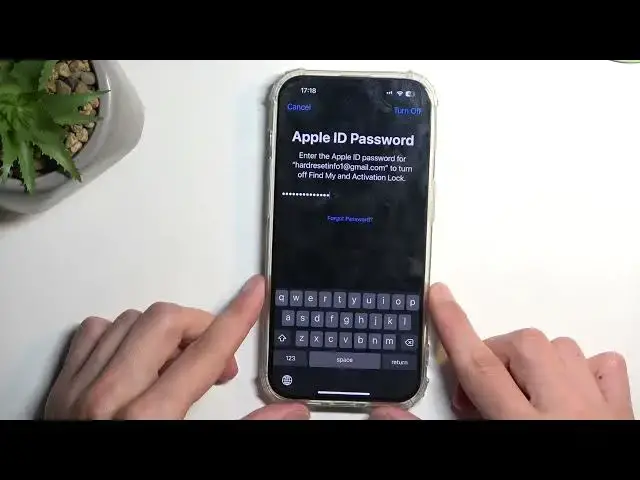0:00
Welcome. In front of me is an iPhone 15 Pro and today I'll show you how you can
0:07
hard reset this device through settings. So to get started, I'll just actually unlock it. So to get started we will need to
0:20
navigate into our settings. Go back to the main settings page because
0:26
apparently fully closing it didn't actually go back to the main one anyway
0:30
So from the main settings we're gonna navigate to general. Then we're gonna
0:35
swipe down to transfer or reset iPhone and we want to select erase all content
0:40
and settings. This will then bring us up with info that it's gonna remove 20
0:45
gigabytes of data, our iCloud and a couple additional things like eSIM and
0:49
whatever. We're gonna select continue. It will automatically, actually not yet, it's gonna first tell us to put in our PIN for no reason. You will know why for
1:00
no reason in a second. Then it's gonna automatically without even questioning
1:05
start uploading a backup copy to iCloud which you didn't even ask so how about
1:11
no. And then it's gonna ask us to put in our Apple ID password in order to
1:17
proceed which makes the PIN absolutely effing redundant. So I'm gonna put in my
1:23
password right now to confirm this. Okay and from here we're just gonna select turn off. Now it's looking like
1:38
it's not doing anything. Just give it a moment. It's iPhone so it's a little bit slow. It's got the spirit but it's slow
1:45
There we go. So now it brings us a window asking us if we want to also delete our
1:51
eSIM data or not. Now if you don't know what eSIM is, it's basically your digital
1:56
version of a SIM card. Now if you didn't use one on this device then obviously
2:01
that doesn't really matter. But if you did use one, the one that you scan like
2:07
with a QR code, then you might want to probably delete it if for instance you
2:12
are selling this device. If you're just resetting it for the sake of resetting and you're gonna be using it again, this might not matter. You might want to
2:18
probably keep it. I am getting rid of this device so I'm gonna select delete
2:23
eSIM and it's gonna now begin effectively resetting the device. Now this
2:28
process will take a couple of minutes to finish up and once it's completed I'll be then presented with Android setup screen. So I'll be back once that is
2:36
visible for me. And as you can see the process is now finished and you can set up your device
2:55
however you like. So if you found this very helpful don't forget to hit like
2:59
subscribe and thanks for watching