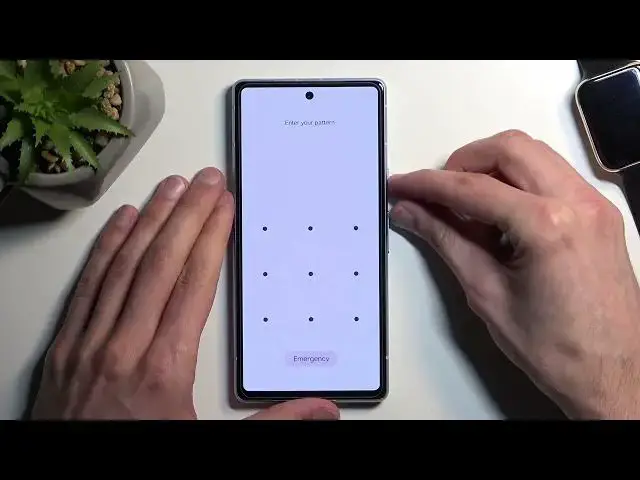0:00
And following me is a Google Pixel 7a and today I will show you how you can
0:05
hard reset this phone through recovery mode. Doing so will also allow you to get rid of a screen lock if you have one set on
0:14
a device that you just don't know. Now unfortunately if you are also logged in
0:18
to a Google account which probably almost everyone will be, this will lock
0:23
the device. I know FRP lock as it's called. And for those that don't know
0:30
what that is it's basically Android's equivalent of iCloud lock. And it is a
0:36
little bit crappier so I will be making a video on how you can bypass this and
0:40
then completely remove it for everyone who is interested in that. And obviously
0:44
for specifically the people that don't know either their screen lock nor their
0:49
Google account. So this will kind of get rid of it. But jumping back to this
0:54
video let's begin by turning off our device. Now before I do so I'm gonna
0:58
quickly lock it just so you can see I have a pattern set on the device and I'll
1:02
progress from the lock screen as though I don't know it. So number one we're
1:06
gonna hold power key and volume up which will bring up our boot options and here
1:10
you're just gonna select turn off or power off. Once the device is off you
1:15
want to hold power and volume down at the same time. This will boot us into
1:22
bootloader so using volume buttons you want to select recovery mode which will
1:26
appear right here like this and then confirm it with power button. Give it a
1:36
second and you will see the Android with no command. So to get past this hold
1:41
power button and press volume up once which will redirect us to the recovery
1:45
mode. In here using volume buttons again you want to scroll down in order to
1:49
select wipe data factory reset. Once it's selected confirm it with the power
1:54
button and select factory data reset and confirm it. It's gonna give you
2:00
formatting data and then data wipe complete at which point reboot system
2:04
now will be selected by default. So press power button once again this will
2:08
initiate a reboot and continue to reset out the device and the background. Now it
2:13
will take it just a little bit longer to boot back up than you might be used to that is because it is continuing the reset in the background but once it's
2:20
finished you will be presented with Android setup screen. And as you can see the process is now finished and can set up your device
2:35
however you like. So if you found this very helpful don't forget to hit like
2:39
subscribe and thanks for watching