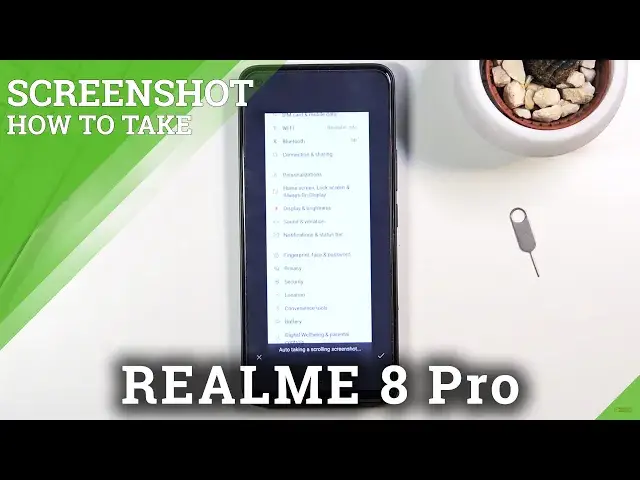0:00
Welcome, I'm Roland with Realme 8 Pro and today I'll show you how to capture a
0:11
screenshot on the device. And to get started what you want to do is open up the
0:17
content that you wish to capture. I'm gonna use the settings for this as an
0:21
example. So once it's open and visible simply press the power key and a volume
0:28
down. So as you can see just a simple click and it will bring this up on the
0:35
side so you can share it or capture a scrollable one. Now if you don't interact
0:39
with it it will disappear as I just did. And then actually gives us a nice
0:43
information about a couple different shortcuts that we have right here which
0:47
these are I would say really handy. So as you can see you have three different
0:51
pages. So there's a normal screenshot which is equivalent to pressing these
0:55
keys, volume down and power key. So all you do is swipe three fingers down. Then
1:01
we have the three finger hold and swipe which will allow you to capture a cropped
1:07
version of the screen. So you could just select a specific area. And then third
1:12
one is a scrollable screenshot and what you do is basically same thing as before
1:16
you put your fingers three fingers down till it selects an area and then you
1:21
scroll all the way down which will start capturing a scrollable screenshot
1:25
Which I'll showcase all of those. So I'm just gonna disregard this. So I'm gonna
1:31
start off with the scrollable one. Three fingers. As you can see it selects and
1:36
from there scroll all the way down and it didn't really work. So I'm gonna
1:41
remove it and try it again. Again try that once more. Okay there we go. And as
1:54
you can see it starts scrolling. Now once it does that you can grab the page and
1:58
stop it from scrolling. You can also scroll it yourself however far down you
2:02
want. Have more precision over it. And once you satisfied however far down it
2:07
is click on the check mark and this will save that image. So that is the scrollable
2:14
one. Then a quick screenshot with three fingers just swipe down. Bam. Captured
2:19
And lastly it was the cropped version of a screenshot which will allow you to
2:23
select a specific area. So same as the scrollable one. Hold the three fingers. It
2:28
will select it like this and from there you can swipe down. Let it go. And as you
2:32
can see it selects a specific area of the screen. And in here you can also
2:37
expand it a little bit further. Remove the page that is behind as you can see
2:41
And place it precisely how you want it. And there we go. So now once you have captured your screenshots or screenshot
2:52
as a single one you can find them in your photo gallery. So I'm just gonna
2:56
open that up. You can find it quickly. Now there we go. And let's go into library
3:07
This will be a quicker version. As you will see there is a camera apparently
3:14
folder which should be a screenshot but no matter. Let's go into camera I guess
3:19
And you can see all those screenshots right here. So this is the cropped one
3:25
This is the normal three finger that I did. A scrollable one and another normal
3:31
one without sparky and volume down that I captured. So that is how you would
3:35
capture any screenshot on this device. And if you found this very helpful don't
3:39
forget to Like, subscribe and thanks for watching