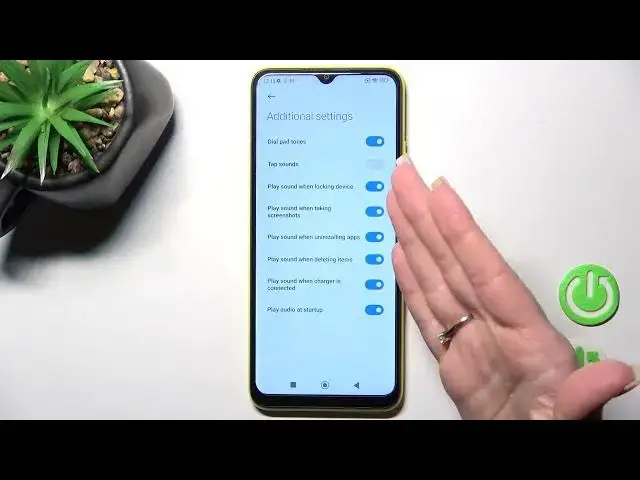0:00
Welcome to the informative new POCO C40 and I'll show you how to find and manage
0:04
sound settings on this device. First let's open the settings application and after that we should
0:14
scroll to the sounds and vibration section, then you'll see here notifications, ringtone and alarm sections. We can change them just by
0:22
select one from this section and after that we should select the one from the
0:27
sounds which we all like. Here we can see the media ringtone and alarm volume
0:33
panels, we can change them just by hold and swipe to the left or to the right
0:37
side these volume panels. By this way we can here use the sound assistant to
0:45
adjust the media sound in multiple apps, also we can use the multiple audio
0:49
sources. Just to turn on and turn off these options we should click on the
0:53
switches. We can here see also the silent mode switcher, we can
1:02
turn it on and turn it off, we can also silence media in silent mode if you want
1:06
we can turn on and turn off the don't disturb mode, we can just set a shadow
1:11
time to start and the end time of the don't disturb. We can use the don't
1:18
disturb when the device is locked and to notify about the calls from anyone
1:24
contacts or just selected contacts. Also we can in the don't disturb mode to
1:32
notify about repeated calls, we can turn on and turn off the vibration in ring or
1:38
silent mode and we can change the vibration on top, we can turn it off, we
1:43
can set the light, medium or strong level of the vibration and in additional
1:49
settings we can see here the dial pad sounds, tap sounds, just lock and unlock
1:54
sounds, the screenshot sounds, uninstalling, deleting items, charger connection sounds, startup sounds, so we can turn on or turn off all of these
2:05
options just by click on each of these switches. And if you wanna just also use
2:13
here the sounds effects, you can change the earphone controls here and you can
2:23
okay so we wanna hear headphones so you can hear customize the singing buttons
2:32
So that's it, thank you for watching and if you find this video helpful don't
2:37
forget to leave a like, comment and to subscribe our channel