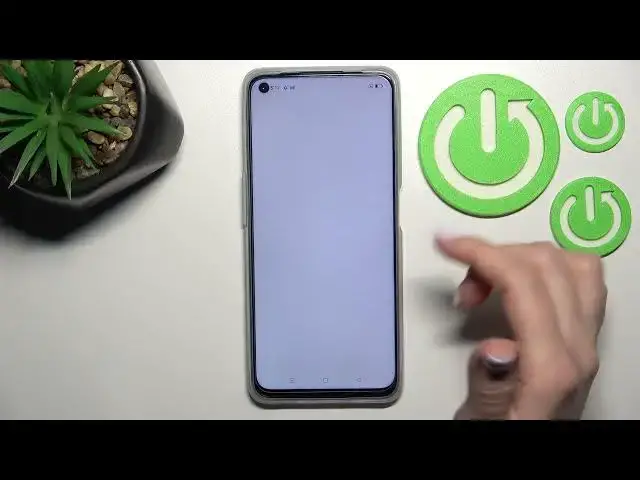0:00
Welcome to the in front of me Oppo a96 and I'll show you how to find and
0:10
manage sound settings on this device. So first you should go into the settings
0:14
application and after that tap here on the sounds and vibration. Here for the
0:18
first that what we can see the vibration settings we can activate or turn off the
0:24
vibration on ring mode or also in silent mode. Here we can also activate or turn
0:30
off the silent mode on our devices. Can you see when the silent mode is activated
0:35
the ringtone and notifications volume they are mute. And if we turn off the
0:40
silent mode the ring and notifications volume just is activated. Also here
0:51
we can see the volume panels of the media, ringtone, notification and alarms. We can
0:56
change them just by swipe with our finger to the left or to the right side
1:00
there's dots. Here we can also switch the volume button function so here on the
1:05
left side of our device we have two volume buttons and now just to change
1:11
the volume button function we should click here and switch the media volume
1:17
to the ringtone and now for example by press up or down volume button will
1:21
change their ringtone on our device. You can see it here on the ringtone volume
1:27
panel. So also we have here the don't disturb mode we can turn it on or turn
1:33
it off. Also we have here the settings we can just set a schedule just end time
1:38
and start time on the don't disturb mode. Here also we can allow the
1:43
notifications, messages, calls just from the contacts from anyone and here we can
1:50
also activate or turn off the ring for repeated calls and to
1:57
activate this or just to silence media in don't disturb mode. Now we can see
2:04
here the more sounds and haptics. Here we can see that we can activate or turn
2:09
off the dial buttons, the screen lock unlock sounds, the screenshot sounds
2:13
deletion sounds and touch sounds and now we can also here turn on or turn off the
2:20
vibration on touch of our screen. We can also here turn on or turn off the
2:26
notification feedback on full screen and also we have here the original sound
2:32
technology. We can switch it from the smart to movie game and music here and
2:37
also we have here the other settings so we can switch the default recorder from
2:41
to auto selected add-on here and to in-ear monitoring. In-ear monitoring we
2:49
can turn on or turn off this feature just to keep in-ear monitoring same as
2:55
recording here. So that's it that all of the sound settings on our OPPO device
3:02
Thank you for watching and if you find this video helpful don't forget to leave
3:06
a like, comment and to subscribe our channel