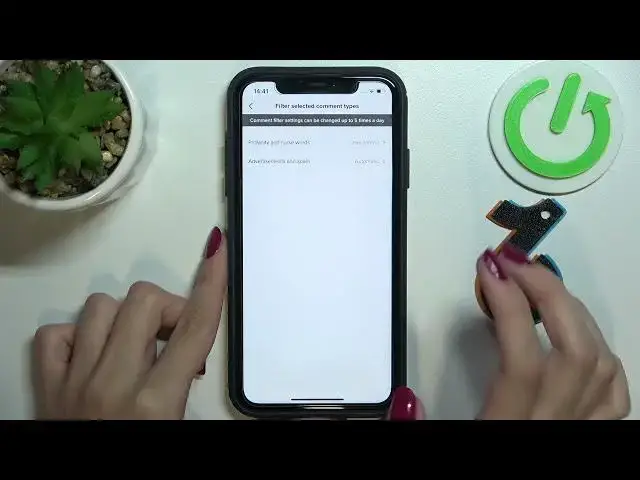0:00
Hi guys! This is a new video about the TikTok application and today we will show you how to
0:05
filter comments on TikTok. So first and foremost let's go to the TikTok app. Right now we are on
0:15
our profile page as you can check. So let's tap on the three lines icon at the top of the screen
0:20
and choose the settings and privacy option. Later let's pick on the privacy one and go to the
0:26
comment section. Here we can find a lot of different customizations about the TikTok comments
0:32
but here we are interested in only the second sections like comment filters. And as you can
0:39
see here we have only three options to correct, to manage. So first of them is filter and comments
0:44
feature. Let's pick on the toggle opposites to correct this option and don't forget this
0:51
that this feature can block any comments until you approve them. So to block any comments
0:59
let's tap on the toggle opposite. If this switch is green which means that the filter and comments
1:07
option is activated and to disable it let's make it gray. But remember that you can change
1:13
these options only maximum five times a day and unfortunately I cannot manage these settings
1:21
right now but I hope that you understand how to correct this feature on your account. Next
1:27
the second option is filter keywords one. So let's pick on it on the toggle opposite again
1:34
to correct it to activate or disable this option and as you can see here we have the special bar
1:42
So what this feature is about? It means that you can select the words whose presence will
1:50
block the comment at all. So let's click on the bar. I'm so sorry. So let's click on the bar
1:57
to select words which you don't want to have on your account. So all of the comments with
2:04
the selected with the words will be deleted and blocked. So I will set the usual one like bad
2:12
word which means that all of the comments as I said with this word with the bad will be turned
2:18
off and removed. Let's pick on the down key to save these changes and right now you can
2:27
you can just go to the third setting but if you want to disable this option you can
2:34
pick on the arrow again or just only pick on the cross near the words which you don't want to
2:42
have in this bar. So I will pick on the cross to disable this word and perfect. So let's go
2:49
to the third section it's filter selected comments types one. Here we can correct we can
2:57
allow the tiktok application itself to control the flow of the comments. So from now on as an
3:06
example the tiktok app will be will filter all of the spam on your account. So let's pick on the
3:13
arrow over side to choose the needful mode for the tiktok. For example I can choose the automatic
3:20
option which means that your settings will be default in this section but I can choose also
3:28
the more control feature which means that the tiktok application will check all of my comments
3:35
and will disable all of the spam all of the comments in this type. So to select the needful
3:43
mode I need to tap on the dot over side as I did before. So if I want to check the middle option
3:51
the less control I need to tap on the dot here and if I want to check the default one I need to tap
3:58
on the dot again. So to save these changes I need to tap on the cross and well done. Let's pick on
4:06
the arrow to save all of the changes. I need to tap on the arrow more than one time and refresh my
4:15
profile page. So right now as you can check I will go to this privacy settings again to show you that
4:22
my settings were smoothly saved and from now on I know how to manage the comments section and I
4:31
hope that you too if it's right. Don't forget about likes, don't forget to subscribe to our
4:37
youtube and tiktok harddrissy.info accounts. Bye-bye