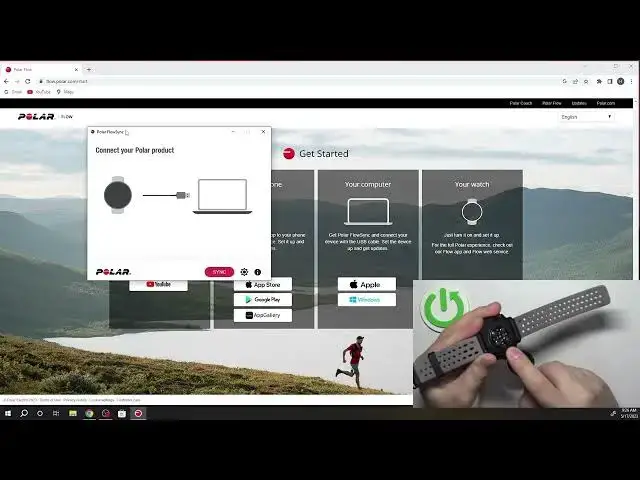0:00
Welcome! In front of me I have Polar Vantage M2 and I'm gonna show you how to
0:05
factory reset this watch by using the Polar Flow Sync application on the
0:10
computer. Before we start if you want to use the Polar Flow Sync application to
0:19
factory reset your watch you will need to have access to the computer. On that
0:24
computer you will need to have an access to the internet so you can download and
0:28
install the application and another thing you will need is the charging
0:32
cable that was provided with your watch so you can plug your watch to the
0:37
computer. So once you have all of the things we can continue and now we can
0:43
download and install the application on our computer. So open the web browser on
0:47
your computer. Once you open the browser, it can be any browser, I'm using Google
0:53
Chrome but you can use anything you like, and once you open the browser click on
0:57
search and type in this address flow.polar.com.start. Sometimes you will need to add the HTTPS before it but it should work if you type in
1:12
flow.polar.com.start and once you type it in press enter and it should bring you to this page. On this page I find the computer category and as
1:24
you can see we have Apple and Windows. Depending on which operating system
1:28
you're using select the version. I'm using the Windows so I'm gonna select
1:34
the Windows version but if you're using Apple computer click on Apple. So let's
1:38
click on Windows. As you can see it started downloading the file. Let's wait
1:42
until it's complete and once it's done we can click on it right here to start
1:46
the installation. You can also double click on the .exe file if you know
1:53
where it is on your computer you can find it and double click on it. Once you open the file you will see this window. Click on yes. Click on accept agreement
2:02
and click on next. Set the path of the installation. I'm gonna use the default
2:07
one but you can change it if you want to. Then click next. Next. You can check the
2:14
box to create a shortcut on the desktop if you want to. Then click next and wait
2:19
until the setup is complete. Let me move it a little bit to the side like this
2:28
And once the setup is complete make sure that the launch polar flow
2:33
sync is checked and then click finish. It will open the app. The app looks like
2:39
this and now we need to plug in our watch to the computer. So we need to grab
2:44
the charging cable. Plug the round end of the cable to our watch. Basically you
2:50
need to align the notch on the charger with the notch on the watch. You also
2:55
have this red rectangle that tells you how to align the both. So align the
3:05
charger with the watch. Plop it on the charger. It will snap on because it's
3:09
magnetic. And once you place the watch on the charger take the USB end of the
3:14
charging cable and plug it into your computer. And after a couple of seconds the app will detect your watch as you can see
3:31
It will start syncing the watch with your Polar Flow account. You will see the pop-up or rather it will open the web page to basically log in into a Polar
3:39
Flow. We can ignore this and we can simply go to the app. In the app we can
3:44
find the settings icon. It's like right here at the bottom. Click on it and as
3:49
you can see we have the Polar Vantage M2 connected. And what we need to do is
3:53
click on the factory reset. Click on yes. Confirm. Once you see the factory reset
4:04
message you can unplug your watch and after a second or two you should see the
4:09
list of languages on the screen of your watch which means that the factory reset
4:13
is complete. Okay and that's how you factory reset this watch by using the
4:18
Polar Flow Sync application on the computer. Thank you for watching. If you
4:23
found this video helpful please consider subscribing to our channel and leaving
4:27
the like on the video