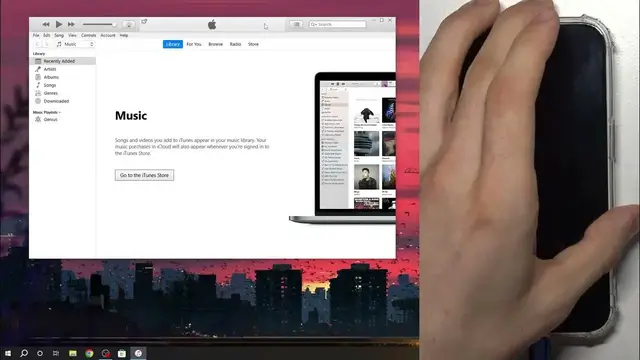0:00
Hi, welcome to HardwareIsDinfo channel, dear viewers
0:03
In front of me iPhone 15 Pro device and now I gonna show you how to open recovery mode
0:09
on this smartphone. To put this device to the recovery mode you need to have the Mac OS device, for example
0:22
MacBook or iMac or you need to have the iTunes application installed and logged in on your
0:29
Windows device. So for example install and login into the Windows device iTunes, I will show you how
0:37
to do it with Windows. So you need to open the iTunes on your device and of course we need to have the USB-C cable
0:49
but you need to use power delivery cable. For example I have QC-U cable from Huawei, this is fast charge USB 3.0 cable and this
1:05
cable is not work with my iPhone, because with iPhone works only power delivery cables
1:15
So QC-U cables, you can know that this cable is QC-U when you have violet color inside
1:26
of your cable. So cables of this type are not working, so you need to use normal power delivery cable
1:35
So plug in your USB-C booted iPhone and then just press volume up, volume down and press
1:48
and hold power button until you will see the Apple logo. So power button or side button, you can name it how you want, but you need to press this
2:01
button until you will see the Apple logo. Then press maybe 10 seconds or so, you need to press and hold it several seconds too
2:14
And cool, we have opened the recovery mode on our device and as you can see on my Windows
2:21
iTunes application I have seen the message, so there is a problem with iPhone that required
2:30
it to be updated to restore. If you want to restore your iPhone, you need to click restore, but of course first you
2:40
need to click update, it will install the latest operating system and then you will
2:48
be able to restore, remove the password or I don't know what you want to do with the
2:55
recovery mode on your device. As you can see iPhone in the recovery mode now
3:03
That's it, thanks for watching, like this video, subscribe to our channel and bye, see you