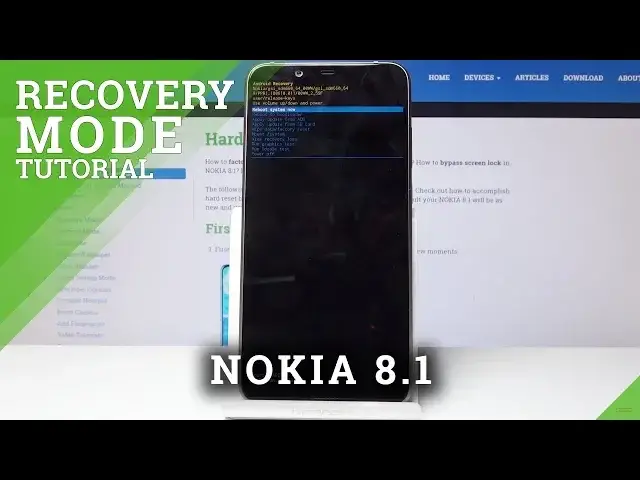0:08
In front of me is a Nokia 8.1 and I will show you today how to access the recovery mode
0:12
on this device. So starting off you will actually need a cable that comes with your device, I have one right
0:18
here which is the USB type C, and you want to plug it into your computer
0:24
So once you have that ready you can actually proceed to power off the phone
0:28
So hold the power key and select power off. So power off
0:35
Wait for the phone to shut off and once it has you can plug it in. So I'm gonna flip it on the side and plug it in
0:44
Now you should see briefly, basically right this thing. So wait till it disappears and you should see then a battery and indication that it's charging
0:54
Once that is visible we can proceed to hold power key and volume up
1:01
So we'll hold power key and volume up right here together. Now it might look like I'm pushing this button really hard and it is because I am doing it
1:18
That's because the button isn't really responsive, it's a little bit broken so hopefully you
1:23
don't have to do that. So once you see the Android you can let go and now you should see the no command and
1:31
once again we'll hold the power key and then tap volume up once
1:35
Power key hold and tap volume up. So I'm gonna unplug it now so you have a better look at how it looks like and from here you
1:45
have a couple options. Once you can reboot the device you can update the ADB or memory card, wipe data and a couple
1:53
other things. And also if you want to select it you will use volume up and down to navigate to this
2:00
menu and power key to confirm it. So for instance I'm just gonna reboot the device now and I'm gonna confirm it with the
2:08
power key like so. And now the phone will shut off and turn back on to the normal Android system
2:19
So this is basically how you enter and also exit the recovery mode and if you found this
2:24
video helpful don't forget to hit like, subscribe and thanks for watching