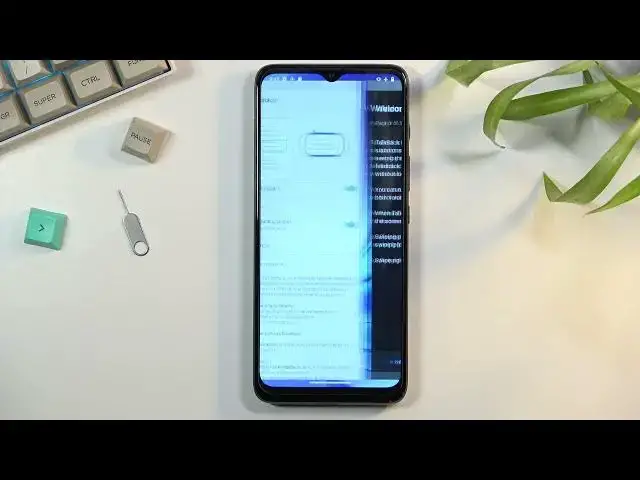0:00
Welcome! In front of me is a Motorola G50 and today I'll show you how to enable
0:12
the TalkBack option on this phone. And to get started you want to open up your
0:17
settings and here scroll down to accessibility which is somewhere at the
0:22
lower half of the settings page. And in the accessibility you will be able to
0:27
find the TalkBack which looks to be right at the top right here. Once you
0:32
click on it simply want to enable use TalkBack. I'm gonna move it closer to the
0:42
microphone so you can hear it. So anyway I'm gonna mute it just so I can actually talk. So going back to the
1:06
TalkBack whatever you will select TalkBack will read through it. So if I
1:11
tap right here it starts reading it again. I'm gonna completely mute it
1:18
So you can tap on the things to select and then the way you navigate through it
1:25
is for instance you swipe from side to side and it will go to the next page
1:30
kind of like you would be pressing tab on your keyboard using Windows. And then
1:36
double click anywhere to basically confirm whatever is selected in green. Now every time you select something by swiping so as an example by swiping right
1:45
now it selects next. TalkBack will tell me what is selected right now. So for
1:50
instance the next is what I want to accept I'll just double tap blindly
1:54
on the screen and it will accept it. And if I want to do close I'm just gonna
1:58
swipe to it. It's gonna tell me that it's now selected close. Double click it and
2:02
give me close tutorial. Basically read this entire thing so I can now swipe
2:07
through it. Stay in tutorial then close. Again double tap it and it closes it. Now
2:16
that's kind of the general way of navigating the device. There's also
2:21
additional ways of navigating to it like using your two fingers to scroll up and
2:25
down. You can do it by basically constantly swiping as you can see. But
2:31
assuming you don't want to do that maybe you actually can just somehow use the
2:37
device also. I can use like I said two fingers to navigate it. If you're using
2:41
gesture navigation which might probably not be the best way of navigating to the
2:45
device with TalkBack then you can use those gestures by just swiping with two
2:50
fingers instead of one as you would normally do. So if I want to go back which is the just swipe from the side I'll use two fingers now. Assuming it
2:58
actually works. There we go it's a little bit iffy. And same goes for scrolling
3:05
and going home. Now whenever you select something like I mentioned you can also
3:10
tap on it you don't have to swipe through it. You can just pick it yourself
3:14
by tapping on a screen on the specific option and then double tap it to confirm
3:18
it. And because I want to turn off TalkBack I'm just gonna go back here and
3:26
again select this. And there we go. So anyway this is how you enable it and
3:33
generally navigate through it and I guess probably the most rudimentary way
3:38
I haven't really doubled far into the TalkBack and all these settings that it
3:43
has. But obviously it helps people use the device if they are visually impaired
3:50
So anyway this is where you can find the settings how to enable it and use it. And
3:54
if you found this very helpful don't forget to hit like, subscribe and thanks