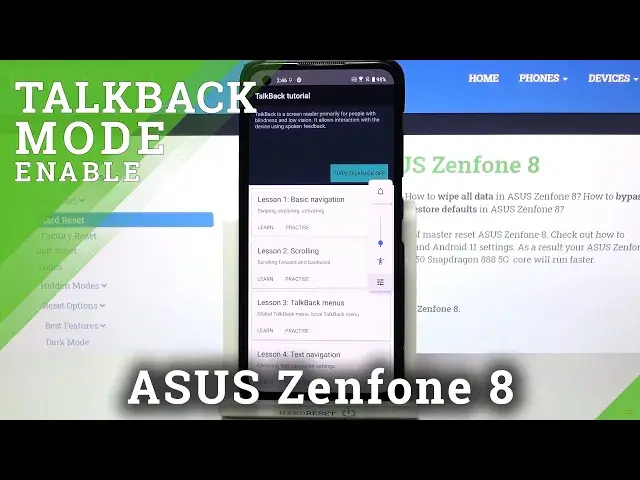0:00
Hi everyone, here we've got Asus Zenfone 8 and let me share with you how to enable the
0:11
TalkBack mode on this device. So first of all we have to enter the settings and now let's scroll down to the very bottom
0:17
and tap on accessibility. As you can see in the downloaded apps at the very bottom we've got the TalkBack so let's
0:23
tap on it and before we will actually use the TalkBack, before we will actually turn
0:27
it on, let's customize it. So let's enter the settings and as you can see here we've got plenty of options which
0:33
we can customize. So for example we can decide if we want to speak the passwords aloud, if we want to feel
0:39
the vibration feedback, the single tap activation we can turn on this option
0:44
What's more we can set the gestures. So here we can actually decide what we want to do after swiping up, down, left, right
0:52
up then down and so on and so on. Let's tap on the option and for example here that I can decide that I want to for example
1:01
go to the next item after swiping right then up just by tapping on this option
1:06
And as you can see it has been immediately changed. So I highly recommend to stay in this section and have fun before turning on actually this mode
1:16
But let me get back, let me leave it actually defaultly and let's tap on the switcher in
1:21
order to actually turn on the TalkBack. And as you can hear the TalkBack is on and your device if you will of course turn on
1:30
the TalkBack for the very first time then it will turn on the tutorial so you will be
1:35
able to go through it and learn how to use this mode. As you can see we've got the basic navigation, scrolling, TalkBack menus and so on and so on
1:42
But if for some reason your device decided that it will turn it on automatically without
1:48
giving you a chance to go through the tutorial then I will show you the shortcut of it in
1:53
order to actually show you how to navigate in this mode. So first of all let's use the back button
2:01
So let me tap on this option and as you can see you will see obviously a green frame and
2:08
hear the feedback from your device and then let's double tap to activate
2:13
And as you can see we just got back to the TalkBack option so let me do it again and
2:17
you can use this gesture in order to enter something for example the app or the option
2:24
so you can do it the same. As you can see here we are in the general settings so here I can show you how to swipe
2:31
and you have to do it using two fingers just like that
2:34
It's quite easy or you can try to do it this way but it's quite tricky and I do not really
2:43
recommend this option. I'm not gonna even try. So actually this is it
2:48
Here we've got the basics of the TalkBack tutorial, the basics of the navigation
2:53
So right now let me turn it off so let's tap on accessibility double tap, tap on the TalkBack
2:58
double tap, tap on the this switcher double tap, tap on stop and double tap
3:04
And the TalkBack is off. So actually that's all. This is how to enable the TalkBack mode in your Asus Zenfone 8
3:10
Thank you so much for watching. I hope that this video was helpful and if it was please hit the subscribe button and