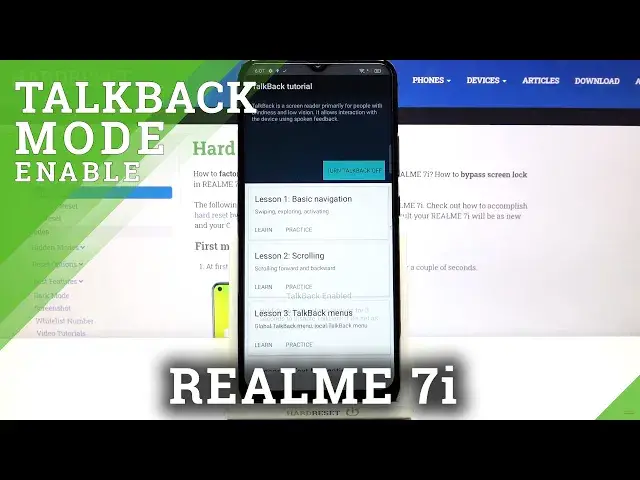0:00
Hi everyone, here we've got realme 7i and let me share with you how to enable the talkback
0:11
mode on this device. So firstly we have to enter the settings and now we have to find additional settings
0:20
Right now we have to find accessibility, let's tap on it and as you can see here in the screen
0:25
reader on the third position we've got talkback, so let's enter. Right now we can turn it on immediately just by tapping on this switcher here, but before
0:34
let's customise it just by tapping on the settings. And here we've been transferred to all options which are connected to the talkback, so here
0:42
for example we can decide if we want to speak the passwords aloud, if we want to feel the
0:46
vibration feedback or we can set the gesture, so after tapping on it you will be able to
0:52
pick a particular gesture for example swipe right and after tapping here you will be able
0:58
to choose what you want to do after swiping right, so for example instead of choosing
1:04
next item you will be able to scroll forward. So it's really up to you how you want to set it, I highly recommend to stay in this place
1:12
and have fun and just customise it like you want, but I will leave it as a default and
1:18
after getting back we can finally turn on the talkback just by tapping on this switcher
1:23
Right now your device is telling you that the talkback needs to have full control of
1:28
your device so it has to view and perform your operations, retrieve window content
1:32
turn on explore by touch, monitor the text that you type, control display magnification
1:36
and fingerprint gestures. So if you're ready just tap on OK and right now we should hear the feedback from our device
1:47
and it means that the talkback has been properly applied and I hope that you can hear it
1:53
What's more if you will turn on the talkback for the very first time your device will open
1:57
the talkback tutorial and as you can see you will be able to go through it and learn how
2:01
to use it because here we've got the lesson 1 which is connected to the basic navigation
2:05
and so on and so on, but I will show you the shortcut of it because if for some reason
2:11
your device turned on the talkback without your permission then after the shortcut you
2:16
will still be able to use your device. So let me show you how to choose something for example the back button just tap on it
2:23
you'll see a green frame and obviously hear the feedback from your device and then double
2:27
tap to activate and as you can see we just got back to the very first page of the talkback tutorial
2:33
So let me do it again, let me do it again, we are in accessibility and let me get back
2:39
to the general settings so let's do it again. And as you can see we are in a general setting so here we can show you how to swipe and all
2:47
you have to do is simply to use two fingers to do that this way or this way but this option
2:54
is quite tricky and I highly recommend to use the first one. So actually here we've got the basics of the navigation so right now I can show you how
3:01
to turn it off. All you have to do is simply enter the additional settings so tap on it green frame and double tap
3:09
And now we have to find accessibility so tap on it and double tap, tap on the talkback
3:14
double tap, tap on the switcher double tap and tap on the turn off and double tap
3:21
And as you can hear the talkback is off. So actually that's all this is how to enable the talkback mode in your realme 7i
3:28
Thank you so much for watching I hope that this video was helpful and if it was please
3:32
hit the subscribe button and leave the thumbs up