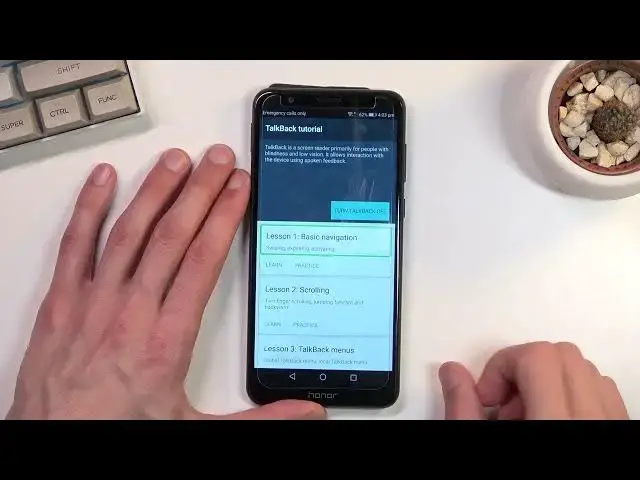0:00
Welcome! In front of me is the Honor 7X and today I will show you how you can
0:11
enable the TalkBack option on this device. So to get started you will want
0:15
to open up your settings. From here scroll down to accessibility or
0:21
whatever it is. Let me see if it's not under advanced and there it is
0:34
accessibility. So it is under the advanced settings at the bottom accessibility and in here we have the TalkBack. Enable it. Okay and
0:47
TalkBack on. TalkBack is a screen reader primarily for people with blindness and
0:53
low vision. It allows interaction with the device using spoken feedback. Now I'm
1:01
gonna mute this just so I can talk. Obviously this will be a little bit more
1:06
of a comprehensive guide than I will give you but just for the people that
1:10
want to figure it out really quickly and the base version of it you
1:15
swipe left or right if you want to select things as you can see it keeps
1:20
selecting next one and if I swipe the other way left it will keep going up and
1:25
every time it selects something in this green little outline and that is the
1:29
thing that the TalkBack will read to you. Now once something is selected as an
1:34
example the back button you can double tap it and this will confirm it. So
1:39
whatever is selected will be confirmed. Additionally you can use two fingers to
1:45
scroll up and down because one finger does nothing. As you can see you can try
1:50
to scroll down and it does nothing. So you will need to use two fingers to
1:53
navigate through your device if you're planning to scroll up and down. Additionally you can also keep swiping. Oops I think the device got stuck. There
2:03
we go it's now going. So yeah it's working really slowly
2:20
There we go. So as you can see now it's scrolling though this display probably
2:26
with this super thick glass is not very responsive because it's sometimes trying
2:31
to select what I'm pressing. There we go. Now it went all the way back and
2:37
unfortunately when you scroll all the way back or from the top to to bottom it
2:42
will move the page down but when it flips back to the top it will just start
2:46
from where the screen is visible and go down again. So it's missing as you can
2:51
see right now. Hello. There we go. It's missing half of the page of info. So keep
2:58
that in mind. Now I'm gonna turn off TalkBox. I'm gonna select turn TalkBox
3:04
off. I'm gonna tap right here and voila it's now off and I can navigate normally
3:09
But this was just a brief version of how to navigate through it. Obviously you
3:13
probably should go through the entire course to figure out basically everything that it can or you can do with it. This was just how to turn it on
3:21
and the general navigation through it. So if you found this very helpful don't
3:26
forget to hit like, subscribe, and thanks for watching