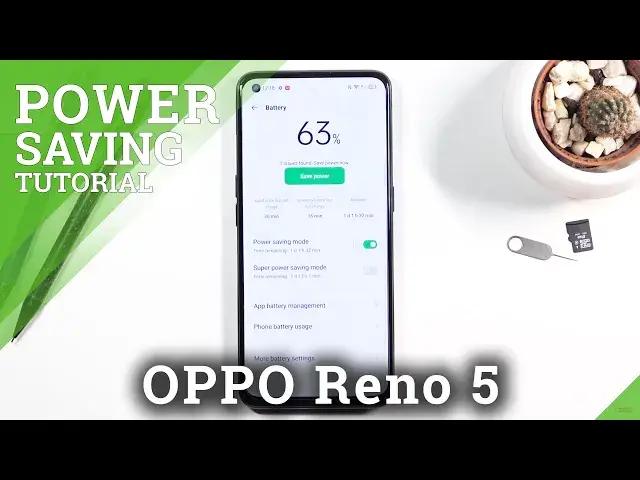0:00
Welcome, in front of me is a Oppo Reno5 and today I will show you how to enable the power
0:11
saving mode. And to get started, pull down the notification panel and find the power saving mode, which
0:18
is right over here, and simply tap on it. As you can see the brightness drops even though it didn't really drop
0:26
So that's one of the things that this will do. You can also go into the settings of it, which you do by holding the toggle, as you just
0:33
see me do. And in here we also have additional option as super power saving mode, although I wouldn't
0:39
really recommend using it if you don't have the need for it
0:44
As you can see it doesn't really give that much of a benefit, I would call it
0:51
Maybe 12 hours is a benefit, but when you're dealing with about 26 hours and 1.5 days
1:03
I don't know if it's worth it. Although right now the battery is at 63%, so keep that in mind
1:10
Now the reason why I say that this is kind of like a last resort option is when you enable
1:14
it, just turn it on, you'll see that the device completely changes
1:19
We have fairly limited usability of it at this point. So we have just, I guess, the need toggles, so wifi, mobile, location, bluetooth, flashlight
1:30
and airplane, that's all. And then just some default applications. Now we can add some more, but by default there is, well, as you can see that's all you can
1:40
add, 6 different apps right here. And everything is in dark mode, there is no wallpaper
1:47
That will yield you the most battery as you can see right here
1:51
But it has some trade-offs. Now once you want to leave this mode, you can just tap right here on the exit button
1:58
and exit. And this will go back to normal mode, or whatever it was previously set
2:05
So as you can see, still battery saver is enabled, but the normal power saving mode
2:11
Now finishing this off, I'll mention one additional thing. In power saving or super power saving mode, there is one thing that will happen which
2:18
isn't really disclosed. So if you use either wifi or mobile data, or both, if you have power saving mode of
2:25
any sorts enabled, when the device goes to sleep, meaning when it's locked like this
2:29
and idling for a couple minutes, it will go to sleep. And once it does that, it will disconnect from wifi and mobile data
2:38
So if you have any kind of application that would require internet connection to give you updates, for instance messages, some kind of messenger application like Facebook
2:48
one, WhatsApp or stuff like that, Instagram, all those require internet connection, you're
2:54
not going to get any kind of updates from them until you wake up the device
2:58
At which point the device will reconnect to mobile and wifi and basically sync everything
3:04
that was missing. So just keep that in mind. Additionally, once you're done with this mode, you can simply tap on it again and this will
3:13
bring your device back to normal mode. So if you found this video helpful, don't forget to hit like, subscribe and thanks for watching