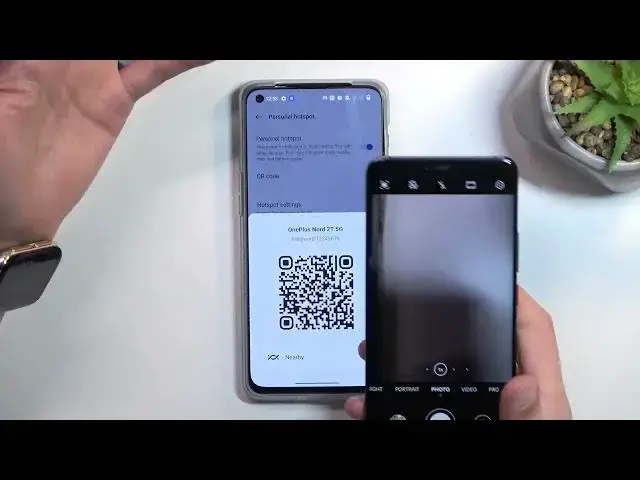0:00
Welcome, in front of me is a OnePlus Nord 2T and today I'll show you how we can enable and set up your portable hotspot
0:13
So to get started pull down your notifications, expand them and look for the toggle
0:20
So for me it's right over here. Now I do have airplane mode on so I need to turn that off to access the hotspot
0:31
Now once you find the toggle the first time around you want to hold it because this will take you to the settings and in here you can check things like your password
0:39
which is obviously fairly important considering you need it to actually log in to your hotspot
0:45
Or you can also tap on this and change your password if you want to
0:50
Now it isn't a very nice password, easy to remember, though it's also not one of the harder ones
0:56
So you can use it or what I recommend doing is completely removing it and setting your own password
1:04
Now password does need to have at least 8 characters in length at which point you will be able to save it
1:10
Now obviously you can change additional settings in here if you want to, though if you don't know what these settings do I probably recommend you keeping them by default
1:19
This will ensure that your hotspot will function basically anytime you actually need to use it
1:27
So let's select the checkmark to save the settings and as you can see network name will be 1plusnord2t and then password is whatever I have selected
1:37
And whenever I want to enable my hotspot I can simply tap on it like so and it is now active
1:44
Now when you enable it to connect to the hotspot you can also use a QR code
1:49
So in your devices that basically have options like, let me quickly check, so for instance right here on my Huawei I can tap on this lens right here
2:01
This is the Google lens and this will start scanning for QR code
2:05
So when I hover over it it will detect or it will automatically find the network name and also automatically input the password for it
2:13
So all I have to do is connect and that's it. I don't need to do anything extra
2:18
But assuming you can't find this option on your phone because it is in different places on different devices
2:24
you can simply find the network in your Wi-Fi list and then put in the password that is right here
2:31
And going back to the toggle itself from the notifications, there we go
2:37
you can enable and disable your hotspot at any moment from here by simply tapping on the toggle as you can see
2:45
So anyway, this is how you can set it up and use it. If you found this very helpful, don't forget to like, subscribe and thanks for watching