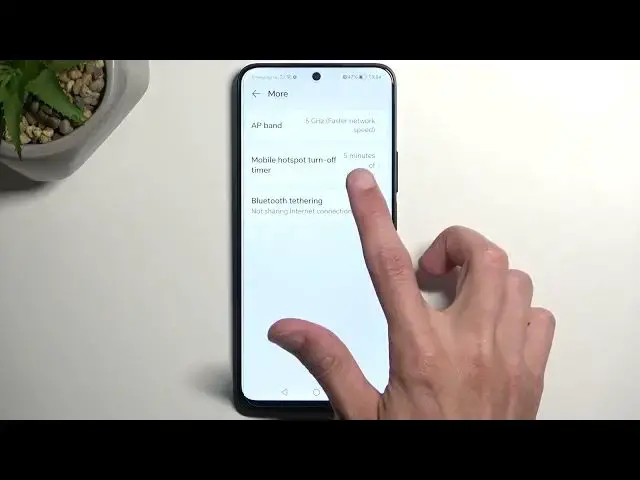0:00
Welcome. Infonomy is a Honor 9D Lite and today I will show you how you can enable and also set up
0:06
your portable hotspot. So to get started pull down your notifications by swiping down from the top of
0:16
your screen. Swipe down once more to extend the list of toggles and locate the hotspot toggle
0:21
For me it is right over here. Now hopefully you can find this toggle in the same exact place as
0:27
this is the default location of all of the toggles. Well minus this one right here. So once you see it
0:34
you can hold it first time around. This will quickly take you to the settings where you can
0:38
customize how the hotspot actually functions. Now what I recommend changing here for the most part
0:44
is the password. So just click on it and then remove the pre like the randomly generated one
0:51
that comes with the device. Because let's be honest this is nothing easy to like remember
0:56
or provide to someone. So I'm just gonna get rid of it and set up my own. So it will need to have
1:02
eight characters in length at least. I'm gonna make it very nice and simple. There we go one
1:09
through eight. Eight characters long. Nice. And we can just save it now. And that's really the only
1:15
thing that I that I recommend changing here. Everything else is set up pretty well. We do have
1:22
a hotspot turn off timer right here. So you could increase this if five minutes is a little bit too
1:27
short for you. And AP band you could also change to 2.4 instead of the 5. I believe it should be on
1:35
2.4 by default to be completely honest. Because that's for the most part what almost every device
1:41
comes with enabled. Now that being said I'm gonna quickly explain explain this which one you might
1:47
want to use. So the 2.4 gigahertz Wi-Fi is one that will be basically used by any device
1:57
Literally every device that has any kind of smart connectivity Wi-Fi connection or internet access
2:04
wireless internet access I should add will be able to use this. Now that being said the 5 gigahertz
2:11
will be faster. So it's going to be an improvement over the 2.4 but obviously with improvements
2:19
the new devices will qualify for this but the old ones that would only support 2.4 will simply
2:25
not see this Wi-Fi at all. So newer devices from like I don't know 2018 maybe a little bit earlier
2:35
should be able to already connect to the 5 gigahertz Wi-Fi but if you are not sure if the
2:41
device that you will be connecting with to this hotspot supports it or not you can turn it on
2:46
and if you don't see your hotspot at all just switch it back to 2.4 and you should be good to go
2:56
Now once that's all set which there isn't very many settings we can close this and then whenever
3:01
we want to use our hotspot just find the toggle tap on it and there we go you can now connect to
3:07
your hotspot. Now additionally once you're done with your hotspot using it you can turn it off
3:15
yourself by tapping on a toggle once more or as in the settings we have it set it will automatically
3:21
turn off after five minutes of not using it. So with this being said if you found this very
3:29
helpful don't forget to hit like, subscribe and thanks for watching