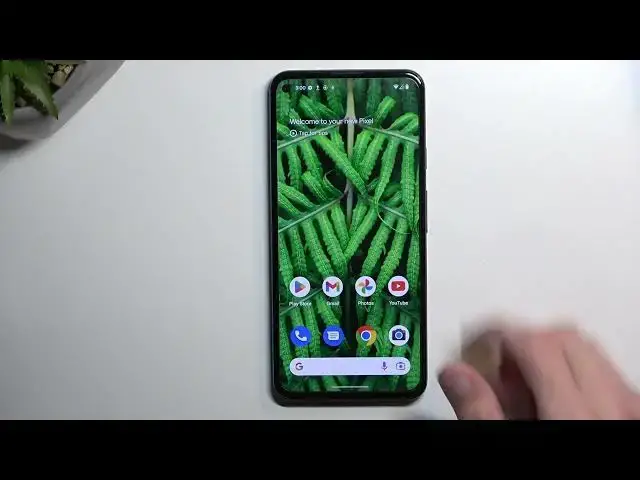0:00
Welcome. In front of me is a Google Pixel 5a and today I will show you how you can
0:05
enable and also set up your portable hotspot. So to get started we're gonna pull down our notifications straight from the top
0:14
So I've done once more to extend a list of toggles and on one of the pages we should have a
0:21
hotspot. It's for me right over here. So once you find yours, you want to hold it first time around
0:27
This will quickly take you to the settings. Now the reason you want to do this is because in the
0:31
settings you will find out that password by default will be just randomly generated. This
0:36
one has already been set up differently so as you can see it it's very easy to crack. But by default
0:45
you have like random letters and the numbers. I recommend just completely removing it and placing
0:50
your own password. Now your password does need to have at least eight characters in length
0:55
As you can see if I just remove one here so it's now only seven digits long. I cannot confirm it
1:00
anymore. So make sure it's eight and you can confirm it. And that's really the only thing that
1:05
I recommend changing. Obviously you can change other things in here if you know what they are
1:10
doing but if you are not tech savvy, you don't know what these things are, I recommend keeping
1:17
them as they are. This will ensure that your hotspot works just perfectly whenever you need it
1:23
with basically any device that you try to use it with. If you change something that might not be
1:28
the case anymore. So anyway from there once you have changed the password you can close this and
1:35
let's find the toggle once more. Simply tap on it to turn it on and that's it. So right now
1:42
hotspot is running and you can connect to it with any kind of other device. One thing to also keep
1:47
in mind when your hotspot is running it's using your mobile network not wi-fi. So that is an
1:53
important thing to remember. And additionally it also consumes more of your phone's battery
1:58
So once you're done using it I do recommend trying to remember to turn it off otherwise you might be
2:03
draining your phone's battery a little bit too quickly for no reason. So to turn it off find the
2:08
toggle once more and just simply tap on it. As you can see now it's off. So with this being said if
2:15
you found this video helpful don't forget to hit like, subscribe and thanks for watching