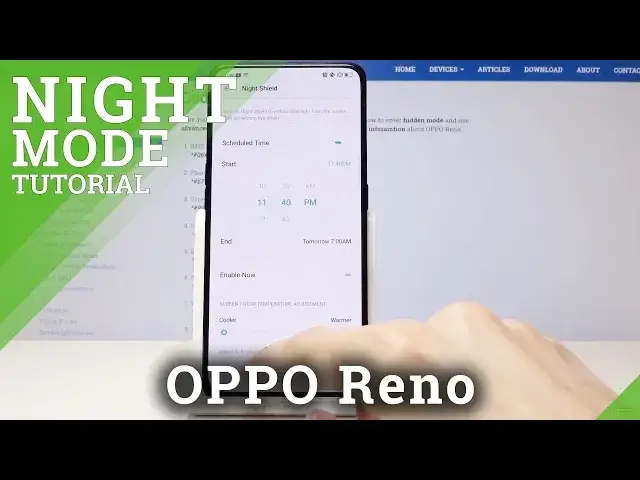0:00
Welcome and welcome to my museum Apporeno and today I will show you how to enable the
0:11
night mode. So if you pull down the notification panel, do it once more to extend it and you will
0:17
see the night shade or night shield I should say and once you tap on it you can enable
0:25
it now or schedule a time which is a nice touch that you can actually choose which one
0:30
you want and we can just select schedule it now and it will take you to the settings and
0:37
if you already missed that before and let's say select it to enable it now and it doesn't
0:42
give you that option again you can just hold that button longer and it will take you back
0:46
to the settings that we are right now in and from here you can select schedule and then
0:51
select start and end time so at the moment it's set to 10pm and turns off at 7am next
1:00
day so that is how it would work so we can actually change that time right now to for
1:07
instance I'm not really sure if I'm set to 11pm or am so I guess we're just gonna wing
1:25
it and select it pm maybe so 39 select to 40 and that is basically the time it will
1:40
start so then you can choose the warmth of it you can also select here to enable it now
1:48
but I'm trying to defeat the purpose of selecting a schedule time so now if we go out and am maybe
2:00
I can change it in time okay so now once 1140 comes up it will automatically turn on as you
2:10
can see it's going kind of yellowish and that is basically how the how this function works it makes
2:17
less of a blue light harsh display and that's also help you kind of sleep there is no other like true
2:26
for instance dark mode on here it's just the night shield although it would be nice to have other ways
2:34
so yeah that is basically how you enable it or set up a schedule for it and if you found this
2:40
video helpful don't forget to Like subscribe and thanks for watching