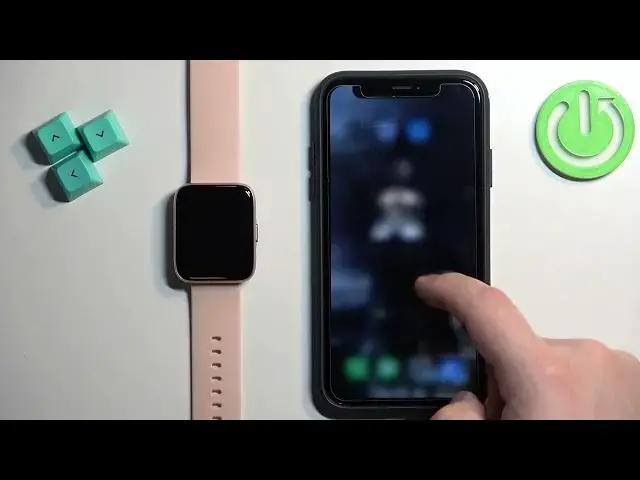0:00
Welcome! In front of me I have Zblaze Beyond and I'm gonna show you how to enable the phone
0:05
notifications for this watch on the iPhone. Basically if you want to receive the notifications
0:10
from your iPhone on your watch. Before we start if you want to receive the notifications from your iPhone on your watch
0:20
your watch needs to be paired with your iPhone via the FFIT application. Once the devices are
0:25
paired together we can continue. And now we need to make sure that the required permissions are
0:30
allowed for the FFIT application and your iPhone to send the notifications to your watch. So let's
0:37
open the settings on our iPhone. In settings find the Bluetooth option and tap on it. And here in
0:44
the Bluetooth menu you should see the list called my devices and on this list you should see BEYOND
0:50
03B8 or maybe different number but basically BEYOND watch. Once you find it tap on the info
0:57
icon next to it and here you should see the option called share system notifications
1:02
And make sure that option is enabled. If you don't see this option right here I recommend to
1:08
open the FFIT app. Try to synchronize your watch with the phone with the iPhone and maybe you will
1:18
see the pop-up about the notification permission and you will need to allow it and that option
1:23
should appear right here. Okay so once this option is enabled go back to the settings scroll down
1:31
find the FFIT application on the list. Right here tap on it
1:41
And make sure that the Bluetooth option is enabled. Once it is you can close the settings open the FFIT app
1:50
Tap on device you should see BEYOND 03B8 right here on the list or rather on the page my bad
1:58
Now scroll down find the option called notification tap on it and here we can enable and disable the
2:04
notifications for different apps and features like calls, SMS, WhatsApp and stuff like that
2:10
So find the app or the feature you want to enable the notifications for tap on the switch next to it
2:16
to enable it like this and for example WhatsApp. And once you're done you can close the app and
2:26
at this point you should be able to receive the notifications from your iPhone on your watch but
2:32
be aware you will only receive them from the apps on the list right here on the notification list
2:38
So if you enable for example notifications for Gmail and you receive the notification from Gmail
2:46
on your iPhone that notification will be also forwarded to your watch. If it's disabled you
2:51
will see it only on your iPhone. So you can only enable the notifications for this the specific
2:57
apps on this list. If you have different apps you probably won't it probably won't work with them
3:03
Okay and that's how you enable the phone notifications for this watch on the iPhone
3:08
Thank you for watching. If you found this video helpful please consider subscribing to our channel
3:13
and leaving the like on the video