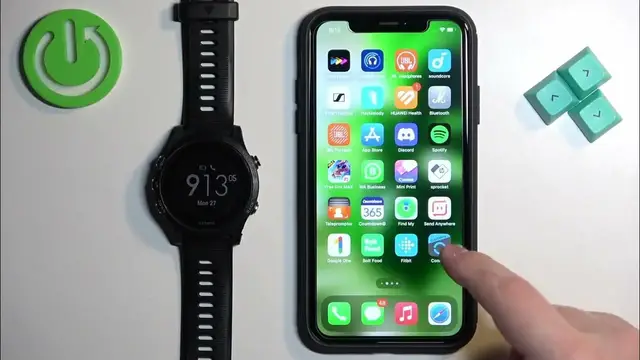0:00
Welcome! In front of me I have Garmin Forerunner 935 and I'm gonna show you how to enable the phone
0:06
notifications for this watch on the iPhone. Basically if you want to receive the notifications
0:12
from your iPhone on your watch. Before we start if you want to receive the notifications from
0:20
your iPhone on your watch your watch needs to be paired with an iPhone via the Garmin Connect
0:26
application. And once the devices are paired together we can continue. And now we need to
0:32
make sure that the required permissions are allowed for the Garmin Connect application
0:36
and your iPhone to send the notifications to your watch. To do it we need to open the
0:41
settings on our iPhone. So open settings on the iPhone. In the settings find the Bluetooth option
0:48
and tap on it. And here find the Forerunner 935. Once you find it tap on the info icon next to it
0:56
and right here you should see the option called share system notifications. And this option needs
1:00
to be enabled. If you don't see this option close the settings. Open the Garmin Connect
1:10
In the app tap on more Garmin devices. Oh my bad Garmin devices. Select your Forerunner 935
1:20
and here tap on device settings and phone notifications and turn off and then turn on
1:28
the phone notifications. Once you do go back to the main page right here and re-sync the watch
1:34
And after that wait for a couple of seconds. And after a couple of seconds you should see the pop-up
1:39
about the permission for the notifications on your iPhone. Once you see that pop-up tap on allow
1:44
And after you allow that permission you can go back to settings, Bluetooth and you will see the
1:52
share system notifications option right here. And once you see it make sure it's enabled
1:57
Then go back to the main page of settings. Oh my bad. Scroll through the settings page
2:04
and find the connect application. And right here tap on it. And here make sure that the Bluetooth option is enabled. Once it is
2:15
close the settings. Now we can open the Garmin Connect app again
2:22
Tap on more Garmin devices. Select our Forerunner 935. Tap on device settings and here tap on phone
2:32
notifications. And right here we have two categories. During activity and not during an
2:38
activity. During activities when you're tracking some kind of activity on your watch like cycling
2:43
running and stuff like that. And not during activities basically everything else. So when
2:48
you're not tracking activity. And you can turn on the notifications for those two states we have
2:55
We can turn it on or off by tapping on the switch. Then we can tap on show and here you can select
3:00
which types of notification notifications you should receive. And you have calls only or all
3:05
notifications. And then we have alert and you have tones vibration and tones and vibration
3:12
Select the one you like. Go back. Let's do the same for the not during activity. So I'm gonna
3:18
select the tones and vibration here. We're gonna select show all notifications and we can we make
3:24
sure that it's turned on. And after you you're done customizing the settings go back to the
3:33
main page of the device. You will see that the settings have been applied. You can tap on ok
3:38
And just to make sure you can tap on this button right here to force sync the
3:42
watch with your phone. And once it's done syncing the settings should be applied
3:48
Let's try again. For some reason I didn't sync. Let's reopen the app
4:10
I'm gonna try re-sync it from the watch. So I'm gonna open the controls menu by pressing and holding the light button
4:23
Then we're gonna scroll through the menu. Select the sync and press start. We're gonna try syncing it this way. Okay now it's syncing
4:34
Okay and it's done. Okay so now the settings should be applied so we should be able to receive
4:39
the notifications on our watch. For some reason the watch has just started updating but okay
4:45
that's fine we can try. So I'm gonna send myself a message on discord
4:52
Okay As you can see we got it on our phone and also on our watch. If you miss the notifications on
5:06
your watch you can simply press the up or down button on the main screen on the home screen
5:12
the watch face to scroll through the list of glances or widgets and you should see the
5:17
notification widget right here. You can press the start button to see the notifications
5:23
And once you're done of course you can press the back button. Okay and that's how you enable
5:28
default notifications for this watch on the iPhone. Thank you for watching. If you found
5:33
this video helpful please consider subscribing to our channel and leaving a like on the video