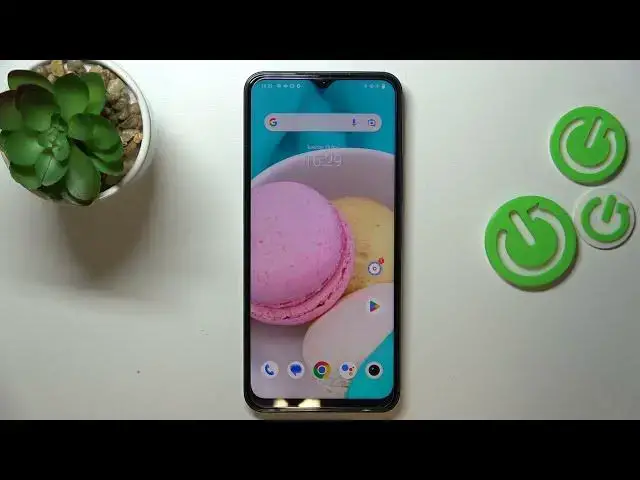0:00
Hi everyone! In front of me I've got Vivo I35 and let me share with you how to
0:05
enable Google backup on this device. So first of all let's open the settings. Hello? Can we? Can we open the settings
0:20
All right, let's open the settings and now let's scroll down to the very bottom
0:25
to find the system. Now let's tap on backup data and I'll also misclick of
0:30
course backup data and here as you can see we've got only a Google server from
0:35
which we can choose. And now let's simply tap on backup account and make sure
0:41
that you've got the internet connection because it is required for this operation
0:44
and from this step you can either create a new account if you do not have your own yet or simply type your email or phone. So let me do it
0:52
What's more a quick disclaimer you do not have to enter the full email address
0:56
just the very first part of it before the add symbol and after tapping on next
1:00
your device will autofill it. So now let me enter the password out of the screen
1:09
All right now let's tap on next. Here your device will ask you if you want to
1:18
turn on the Google contacts so you can turn on backup or don't turn on. Here
1:25
you've got Google terms of service and privacy policy. You can read it just tap
1:29
on it and here you've got the info. Let's tap on I agree after reading and here
1:37
we've got the shortcut of backup and storage info so here your device is informing you that you can backup apps and apps data, call history, contacts
1:45
device settings and text messages. So let's tap on accept simply and again
1:50
we've got actually the same information but through the Google one connected
1:56
with the Google one because it is a new type of the backup. So here you can check
2:00
that you can use 15 gigabytes of the account to backup and the content which
2:07
I've previously told you about. Here you can you can see that your device will
2:12
backup the data automatically when it will be connected with the Wi-Fi. We'll
2:18
store it securely so it will be locked and you can manage the backup easily
2:25
whenever you want to. So just tap on turn on and basically as you can see we just
2:29
successfully added the account here which means that your device will backup
2:34
and the data. Can we tap on it? No as you can see we can just tap here and we will
2:40
get back to this page. So basically that's all. This is how to enable Google
2:45
backup in your Vivo Y35. Thank you so much for watching I hope that this
2:51
video was helpful and if it was please hit the subscribe button and leave the