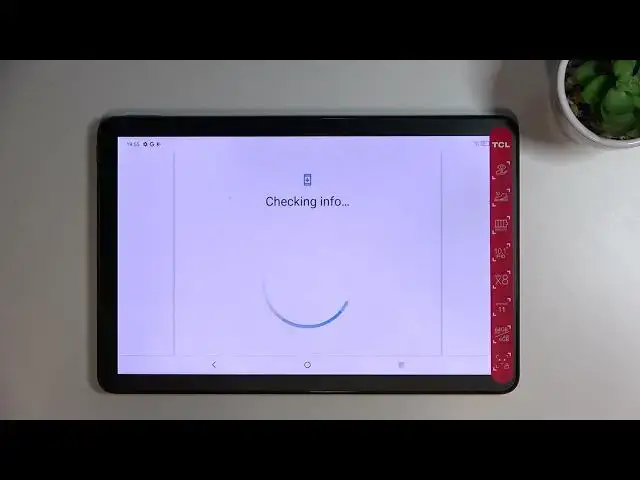0:00
Hi everyone, in front of me I've got GCL Nxt Paper 10S and let me share with you how to
0:12
enable Google Backup on this device. So first of all let's open the settings and here we have to scroll down to the very bottom
0:19
to find the system. Now let's scroll down just a little bit to find the backup option and as you can see
0:25
we'll be directly transferred to this whole operation of adding a Google account
0:30
So let's tap on add account. Make sure that you've got the internet connection because it is required for this operation
0:37
so you can use the Wi-Fi or the mobile data. It doesn't really matter
0:41
And here from this step we can either create a new backup account if you do not have your
0:45
own yet or simply type your email or phone so let me do it
0:50
And a quick disclaimer, you do not have to enter the full email address, just the very
0:55
first part of it before the add symbol and after tapping on next your device will auto
1:00
fill it. Just like that. So here let me enter the password out of the screen
1:10
Alright so let's tap on next. Here we've got Google Terms of Service and Privacy Policy so of course you can read it
1:20
just tap on it and here you've got all the info. So let's tap on I agree after reading
1:32
And here we've got some info about the backup so as you can see you will be able to use
1:36
15GB of Google account to backup apps and apps data, contacts, device settings, text
1:43
messages and so on. You can tap on more details to learn more
1:49
Here you can also check that your device actually will backup the data automatically, will store
1:54
it securely and you will be able to manage the backup easily
1:58
So you can always tap on not now if you don't want to backup the data but if you will decide
2:03
that you want to do it then you will be directly transferred to this step so you do not have
2:10
to go through the whole operation of adding the account. So let's tap on turn on simply and as you can see we've been transferred to the whole
2:17
backup section let's say. So here we can check the account storage so how many gigabytes of Google account you
2:25
are using already. You can manage the storage here. Here under it you've got some backup details so you can check which data has been backed
2:34
up and which not. What's more here we've got here advanced settings and the option backup using mobile data and
2:41
I highly recommend to keep this option turned off. I have no idea what happened but just keep this option turned off because thanks to this
2:53
you can be sure that you will not be charged for using too much transfer
2:58
Let me enter this option again because maybe unfortunately we are not able to enter it
3:06
but no worries we just successfully added the backup account to this device