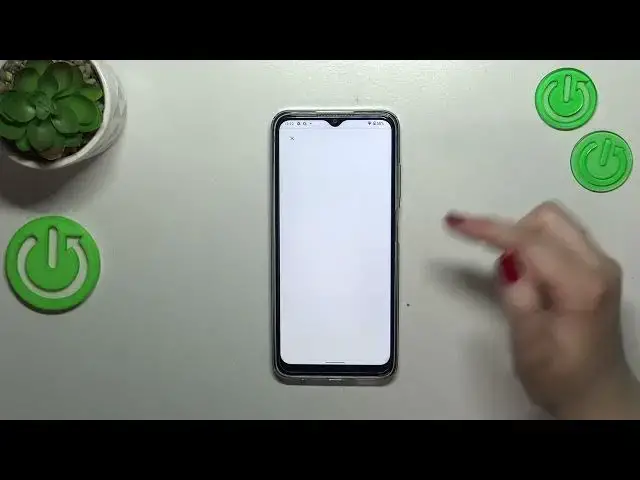0:00
Hi everyone, in front of me I've got a Nokia G22 and let me share with you how to enable the Google Backup on this device
0:11
First of all we have to find and open the settings and then scroll down to the very, very bottom to find the system
0:18
Now we have to tap on Backup and as you can see we will be automatically transferred to this Google One section
0:24
Let's tap on Add Account. Of course you will be able to simply pick the Google account if you've got it currently added to your device
0:33
So you will not have to go through the whole operation again. What's more, be aware that you've got the internet connection because it is required and for some reason as you can see I cannot
0:44
But I've got the internet connection so let's try again. Let's try again
0:51
Alright, it worked. So from this step we can either create a new account if you do not have your own yet or simply type your email or phone
0:59
So let me do it. And just a quick disclaimer, you do not have to enter the full email address, just the very first part of it because after tapping on the next your device will autofill the part after the add symbol
1:13
So right now I have to enter the password and let me do this out of the screen
1:19
Alright, let's tap on Next. Here we've got Google Terms of Service and Privacy Policy so of course you can read that, just tap on it and here you've got the info
1:33
And then let's tap on I Agree. Here we've got the shortcut of backup and storage info so you're able to use 15GB of the Google account to backup apps and apps data, call history, contacts, device settings and text messages
1:48
Of course you can tap on More Details to learn more. Your device will backup the data automatically, of course will store it securely and you can manage it whenever you want to
1:57
So just tap on Turn On and here we've got the backup storage section
2:03
Basically here you can check how much space you've got left, here you've got the backup details so the apps, photos and videos etc
2:12
And here we've got also the advanced settings and to be honest I highly recommend to keep this option turned off so don't do anything here because thanks to this you can be sure that you will not be charged for reaching the limit of the mobile data etc
2:27
So to finish everything tap on Backup Now and as you can see your device is backing up the data
2:33
So basically that's all. This is how to enable the Google Backup in your Nokia G22
2:40
Thank you so much for watching. I hope that this video was helpful and if it was please hit the subscribe button and leave the thumbs up