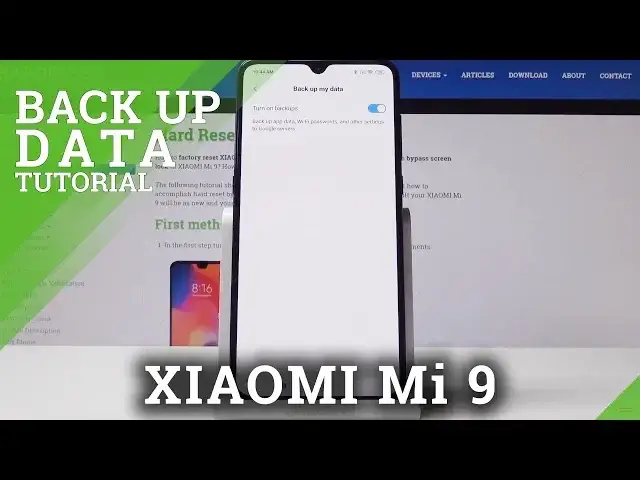0:00
Here I've got Xiaomi Mi 9 and let me show you how to enable Google Backup on the following device
0:13
So at first, let's open the settings, then scroll down and pick additional settings
0:17
Here you have to go to the very bottom of the list and open Backup & Reset
0:22
Now it's time to click on Backup My Data and simply activate this function
0:27
Let me go back and now you have to add your backup account
0:31
Simply click on Backup Account. Give your device a short while
0:40
And you can log in with your Google account, so simply enter your email or phone number
0:45
In my case, it's my email. It's hard reset info at gmail.com
1:04
And click on Next. And now you have to enter the password
1:12
If you will be typing it, click on the eye icon to see what you are typing
1:16
So let me enter mine on the screen. And then click on the next icon
1:27
Here you can come along with all Google terms of service and privacy policy
1:31
Simply click on them to open all the rules. And if you agree with all the terms, click on I agree
1:42
Finally, you have to accept the Backup to Google Drive function. Click on I accept
1:47
And as you can see, your backup is active and it includes apps and app data, call history
1:52
contacts, device settings, and messages. So click on OK to finish the whole process
1:58
And that's it. This is how you can enable Google Backup in your Xiaomi Mi 9
2:02
Thank you for watching. Please subscribe to our channel and leave the thumbs up. And share the video
2:14
And also, like the video. And also, share the video. And also, like the video. And also, like the video
2:18
And also, like the video. And also, like the video. And also, like the video. And also, like the video
2:22
And also, like the video. And also, like the video. And also, like the video. And also, like the video
2:26
And also, like the video. And also, like the video. And also, like the video. And also, like the video
2:30
And also, like the video. And also, like the video. And also, like the video. And also, like the video
2:34
And also, like the video. And also, like the video. And also, like the video