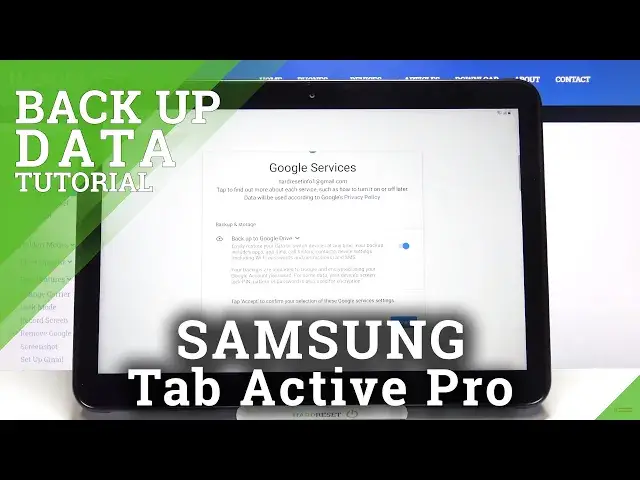0:00
Hi everyone, here we've got Samsung Galaxy Tab Active Pro and let me share with you how
0:10
to enable Google Backup on this device. So firstly we have to enter the settings, so let's tap on it and here we have to scroll
0:16
down in order to find Accounts & Backup. Let's tap and here we've got Backup & Restore option
0:22
Now we have to find the Google Accounts section and as you can see those options are inactive
0:28
so in order to turn them on we have to tap on the very first one and tap on this switcher
0:33
right here. So thanks to this we will activate actually the Backup option
0:37
Let's get back and as you can see the Backup Account option from now on is active so now
0:41
we can freely tap on it in order to add a backup account
0:45
Make sure that you've got the internet connection because it is required and from this step
0:49
we can either create a new account if you do not have your own yet or simply type your
0:54
email or phone. So let me do this. Okay, let's tap on Next
1:02
Here we have to enter the password so let me do this out of the screen
1:11
Okay, now let's tap on Next. Here we've got Google Terms of Service and Privacy Policy so of course we can tap on
1:20
it in order to read all the info. Let's tap on I Agree after reading
1:27
Here we've got the shortcut of backup and storage info so here your device is telling
1:32
you that it will backup apps and their data, call history, contacts, device settings and
1:38
text messages so let's tap on Accept. And actually here we've got again what the backup includes so as I said apps and apps
1:47
data, call history, contacts, device settings including WiFi passwords and permissions and text messages so let's tap on OK again
1:55
And as you can see our backup account has been successfully added to this device and
2:00
from now on all the content will be stored on your Google Drive. What's more here we've got also the option which is called Automatic Restore and right
2:07
now it is turned on. Of course you can turn it off just by tapping on the switcher here and it means that your
2:12
device will restore backed up settings and data automatically when an app is reinstalled
2:19
So actually that's all. This is how to enable the Google Backup account in your Samsung Galaxy Tab Active Pro
2:26
Thank you so much for watching. I hope that this video was helpful and if it was please hit the subscribe button and