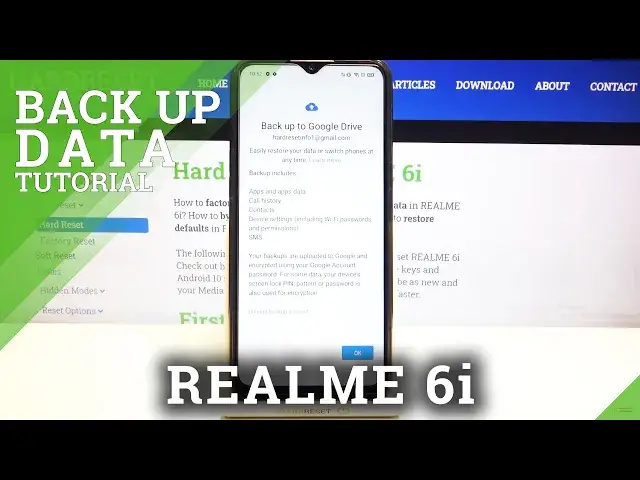
How to Enable Google Backup in REALME 6i – Turn On Google Backup
Jul 9, 2024
Learn more info about REALME 6i: https://www.hardreset.info/devices/realme/realme-6i/
If you are worried that you might accidentally lose all of the important data from your REALME 6i? Relax, we will show you how to use Google backup to transfer all data, files, contact lists, photos and more to Google Drive. If you want to turn on automatic Google backup, first you need to log into your Google account and create an account for backup. Go to your Google account settings and turn on the backup option to transfer files to the Google servers. Follow our steps and do it successfully!
How to enable Google backup in REALME 6i? How to add backup account in REALME 6i? How to transfer data to Google Drive on REALME 6i? How to use Google Drive in REALME 6i? How to turn on Google Backup on REALME 6i? How to Back up REALME 6i Data? How to Add Back Up Account to REALME 6i? How to Activate Automatic Restore on REALME 6i? How to Turn On Automatic Restore on REALME 6i? How to Transfer Files to Google Drive? How to Transfer Files from REALME 6i to Google Services? How to Move Data to Google Services? How to Automatically Save Data on Google Services? How to Back Up Sensitive Data on REALME 6i? How to Sign in to Google Account on REALME 6i? How to Allow REALME 6i to Back up to Google Drive? How to save data from REALME 6i on Google Servers? How to Add Backup Account to REALME 6i? How to Add Google Account to REALME 6i?
#GoogleBackup #TransferFilesToGoogleService #REALME6i
Follow us on Instagram ► https://www.instagram.com/hardreset.info
Like us on Facebook ► https://www.facebook.com/hardresetinfo/
Tweet us on Twitter ► https://twitter.com/HardResetI
Support us on TikTok ► https://www.tiktok.com/@hardreset.info
Use Reset Guides for many popular Apps ► https://www.hardreset.info/apps/apps/
Show More Show Less 
