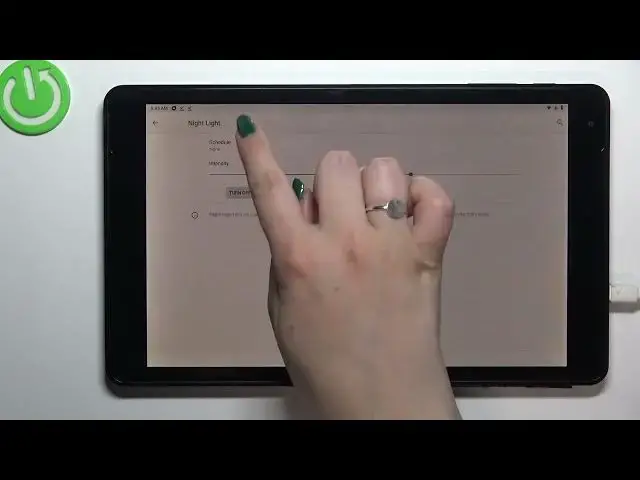0:00
Hi everyone! In front of me I've got Otis Thanos 10 and let me share with you
0:11
how to enable the nightlight or eye comfort mode. So first of all we will
0:15
begin with customization of this mode. So let's enter the settings. Now let's tap
0:19
on the display and here on the second position we've got the nightlight which
0:23
is simply the name of the eye comfort mode in this device. So before we will be
0:28
able to customize it we have to turn it on now. So just tap on this option and as
0:32
you can see the screen immediately changes in the color. So right now it is
0:36
I would say yellowish or even amber. It is of course in order to filter the blue
0:40
light. What's more it will be much much easier for you to look at the screen at
0:44
the dim light. So read or something like that. So it will reduce the blue light
0:50
emission and here thanks to the switcher you can change the intensity of that
0:56
feature. So by going to the left you can make it much much cooler. It's almost invisible and by going to the right much much warmer. In real life it's I would say
1:04
almost orangish. I'm not really sure if it is visible on the camera unfortunately
1:08
So set it just like you want to. Set it on the level in which is the most
1:13
comfortable for you. Here we can also schedule that feature so we can turn it
1:17
on custom time which means that you will be able to manually pick the start and
1:21
end time and you can turn it on from sunset to sunrise and after picking this
1:27
option your device will decide when the sunset and sunrise are probably based on
1:32
the network provided time. So let me show you the custom time. After tapping on
1:37
that you will be able to pick the start time from this clock. Just pick the one
1:42
you'd like to use and tap on OK. The same situation with the end time so
1:46
for example 4 o'clock also. And as you can see the device immediately turned off
1:53
this option. It is of course because we are not between the start and end time
1:58
But let me maybe actually turn off this option. So basically this is the whole
2:04
customization of this feature and now I can show you much faster access to it. And basically all you have to do is to simply unroll the top bar. At least try
2:14
So unroll the top bar and here we have to find this icon with the night light
2:19
As you can see it is right now turned on so in order to turn it off just tap on
2:24
it and the screen will immediately get back to its normal state. Of course you
2:28
can turn it on whenever you want to just by tapping on this icon again. So
2:33
actually this is it. This is how to enable the night light or eye comfort
2:37
mode in your Otis Thanos 10. Thank you so much for watching. I hope that this
2:41
video was helpful and if it was please hit the subscribe button and leave and