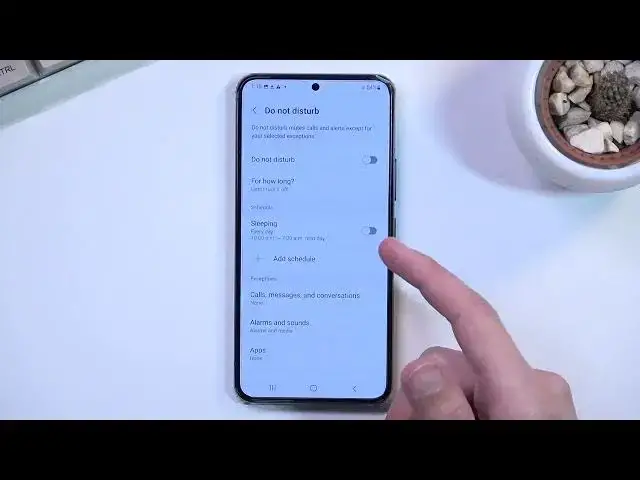0:00
Welcome, I'm Filomena Samsung Galaxy S22 and today I'll show you how you can enable and
0:14
set up your Do Not Disturb mode. Now to get started you'll want to pull down your notification panel, extend it and look
0:21
for that toggle. So for me it is on the second page, you can see right over here
0:27
And once you located it you can either tap on it right now to turn it on with whatever
0:31
the default settings of it are or you can hold it and this will quickly take you to
0:36
the settings where you can quickly check out if all the settings actually fit your needs
0:41
If they don't you can also change them. So quickly going into the most important ones, we have obviously the toggle and for how long
0:48
which defines what will happen when you tap on that toggle from the notifications
0:54
This gives you a couple options, a timed Do Not Disturb mode which will turn on for exactly
0:59
whatever you have set up right here or ask every time which will bring up this menu every
1:03
time you tap on it. We also have a schedule, so there is one pre-made called sleep or sleeping
1:09
You can add your own or just edit this one if you want to which will enable and disable
1:15
Do Not Disturb mode at whatever the settings you have chosen right here, so time and day
1:19
of the week. And then below that we have exceptions for calls, messages, conversations, alarm sounds
1:26
and apps. So that basically allows you to set up what will be excluded during the Do Not Disturb
1:32
mode, basically what can bypass it. And lastly we have notifications option, so hide notifications if you want to
1:40
And that's basically all the settings in here. Once you have customized them to your liking you can just close this and whenever you want
1:45
to use your Do Not Disturb mode simply find the toggle, tap on it and there you go, it's
1:50
now enabled. And once you are finished with it you can turn it off by tapping on it again
1:57
And additionally if you are planning to use the scheduled mode in here just make sure
2:01
that this is toggled on and you only need to turn on this and nothing else
2:05
The schedule mode will toggle on and off the Do Not Disturb mode on its own so you don't
2:11
need to do anything extra. So that being said, if you found this video helpful don't forget to hit like, subscribe
2:18
and thanks for watching