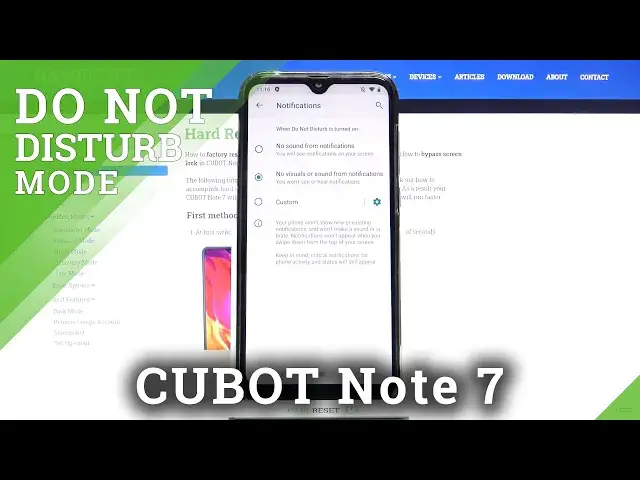0:00
Hello, Infronomy I have QBot Node 7 and I'm going to show you how to enable the do not disturb mode on this device
0:14
First, we need to open the quick panel to do it, swipe down from the tap on the screen twice, like this
0:20
And here swipe left on the screen to go to the next page
0:24
And as you can see, we have a do not disturb mode icon right here to enable the mode simply tap on it
0:30
and to disable it simply tap on the icon again. You can also press and hold on this icon to go to the Duna Distermode settings and here we have
0:41
a few options. First one we have is sound and vibration we can tap on it
0:47
And in here we can enable or disable some of the features like alarms, media and touch sounds
0:53
by tapping the sliders next to them like this. go back. Below sound and vibration, we have notifications. Let's tap on it. And here we can
1:04
select one of the profiles for notifications. First one is no sound from notification. Notifications
1:10
rather, my bad. Second option is no visuals or sound from notifications. And last one is custom
1:16
And you can tap on the settings icon right here to open the custom restrictions and you can
1:22
simply check or uncheck the options you like to customize your... custom profile
1:29
and once you done simply go back okay now we have a below notifications We have exceptions category And we have options like calls and message events and reminders in it
1:43
Tap on calls first. And here we have options like allow calls, start contacts and allow repeat callers
1:50
First option, if you tap on it, you can select from whom you're going to get the sound notification
1:56
when the do not, the step mode is enabled. And if you select, for example, from contacts only, if somebody calls you from your contacts list, you will get the sound notification about the call, but other people, the notification for other people won't go through, basically
2:14
And you can select from anyone, from contacts only, from start contacts only, and from none
2:19
If you select from start contacts only, you can tap on this start contact option
2:25
It will bring you to contacts list, and here you can add the contacts to the contacts to the contacts to the. favorites and it will appear on this list right here
2:32
And below the start contacts we have Allow Repeat Colors option and what this option does is
2:37
basically if somebody calls you more than once within a 15 minute period the sound notification
2:43
will go through and you can enable this option or disable it
2:49
Okay let's go back and tap on messages, events and reminders and here we have option called allow messages
2:56
It's the same option as for calls basically. If you select from none, the sound notification from messages won't go through for anyone
3:05
Or if you select from contacts only it will go through contacts it will go through for contacts and if you select from anyone it will go through for anyone I going to select from none
3:17
And below, we can also enable allow reminders and allow events by tapping the slider
3:24
Right here. Okay. Next category is schedule, and here we have options like duration and turn on automatically
3:32
Let's tap on duration first. And here we can select for how long the Duna Distair mode is going to be enabled
3:39
We have options like until you turn it off for one hour and ask every time
3:43
If you select for one hour, you can add and subtract the time by tapping on plus and minus button
3:51
And if you select ask every time, you'll be asked, basically, if you enable Duna Dister mode
3:58
you'll be asked for how long you want it to be enabled every time
4:04
And of course if you select until you turn it off, it will be enabled until you turn it off
4:10
Okay, and the turn on automatically option, let's tap on it. And here we basically can set up schedule for Arduna this term mode
4:18
We have two pre-existing ones. We can tap on them. Here we can tap on this pencil icon to edit the name
4:30
We can also enable it by tapping the slider right here. and disable it
4:36
Below you have days, we can tap on it. And select the days on which the do not this remote schedule is going to be active basically and you can check or uncheck the days by tapping on them like this then tap down below we have
4:52
start time you can tap on it and set the hour on which the schedule is going to be turning on
4:58
to do it present hold on the screen circle and drag it around the clock like this then release
5:03
it and do the same four minutes like that then tap okay next we have end time let's do the
5:10
same for end time, basically the hour on which the schedule is going to be turning off
5:16
And at the bottom we have option called alarm can override end time and we can enable it or disable it
5:22
Let's go back. And in automatic rules, you can also add your own rule to do it, tap on add rule
5:28
Select the type, for example, time. Enter the name, and then tap add
5:34
And here you can edit the same settings we did before. Okay
5:38
Oh, you can also remove the created schedules by typing this bin icon and tapping the lead
5:46
Like this. Let's go back to Dunadistair mode settings. And at the button right here we have Turn On Now button
5:52
We can tap on it to enable the do not stir mode. And then we can tap on turn off now to disable it like this
6:01
And that's how you enable the do not disturb mode on this device. Thank you for watching
6:07
If you found this video helpful, please consider subscribing to our channel and leaving the like on the video