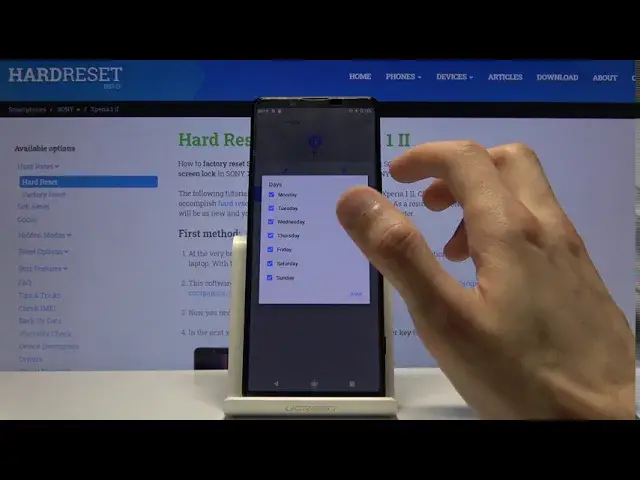0:00
Welcome, I'm Filomena Zisoni, Xperia 1 second version and today I'll show you how to enable
0:10
and set up the Do Not Disturb mode. So to get started pull down the notification panel and you should find the toggle for it
0:17
right over here. And before you actually tap on it, hold it and this will take us to the settings where
0:23
you can customize how it works. So number one we're gonna choose calls and messages, exceptions, you have allow calls
0:33
from, by default it looks like it's set to contacts only but you can change it to staired
0:38
contacts only which is another way of saying favorites, from anyone or from no one
0:45
So choose whichever one you want. Then you have the option right here to allow repeated callers and what this will do is
0:51
if someone calls you twice within a 15 minute period, no matter what the setting right above
0:56
is, so you could be blocking everybody but if this is enabled and someone calls you twice you'll actually still be able to reach you assuming they call twice within the 15 minute
1:07
Then if we go back we have messages right here and they have the same options so choose
1:12
which one you want for the messages as well and you can also expand it and choose different
1:19
like notifications so you have alarms, media sounds, touch sounds and all that stuff so
1:25
you can choose if you want them or not. Then you have restrict notifications so you can customize this here as well, no sound
1:35
from notifications, no visual or sound from notifications or you can set it to be custom
1:39
or you can choose exactly how notifications are displayed. And then we have at the bottom turn on automatically which allows you to set an automatic rule
1:52
to it so it will turn on every given day of the week that you have set at a specific time
1:59
Now I'm going to create a new one as an example, name it whatever you want and you can see
2:05
right here days so choose the days of the week that you want. You can for instance set almost like every other day as an example, tap on done and then
2:14
start time so the time it starts, let's make it from 9 to 5
2:26
And then alarm can override end time so choose if you want it or not and do not disturb mode behavior
2:33
You can either use the default one that we have just set or create a specific one that
2:38
is for instance has a little bit different settings right here for this specific schedule
2:46
And once this is all set it automatically becomes enabled and if it's the given time
2:50
that it's supposed to work in which it's not at the moment based on the time that it's
2:54
set on the phone then once the time approaches it will turn on
3:01
And apart from the automatic you can still enable it manually by just tapping on it like
3:06
so and it becomes enabled now. So if you found this video helpful don't forget to hit like, subscribe and thanks for watching