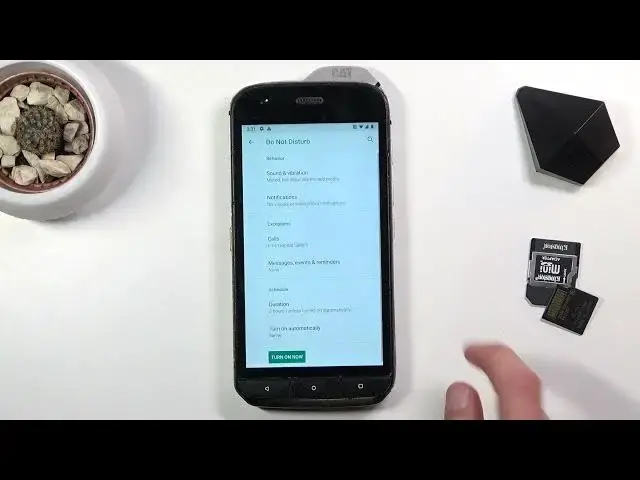0:00
Welcome, in front of me is a CAT S21 and today I'll show you how to enable and set up the
0:13
Do Not Disturb mode. So to get started, let's pull down the notification panel and look for the Do Not Disturb, which
0:20
is for me right here in the top right corner. Once you find it, hold the toggle and this will take you to the settings where you can
0:28
customize how it functions. So behavior for sounds, vibrations and notifications, you can tap on it and choose what kind of
0:36
sounds and vibrations can go through during this mode. Then notifications, what kind of notifications will go through during this mode
0:45
So you have no sound from notifications or no visual or sound from notifications or you
0:50
can customize it yourself if you want to. We also have exceptions for calls and messages, so you can choose who can call you or message
0:58
you during Do Not Disturb mode. With a little difference for calls, as you can see, if for instance I select for calls
1:04
None, I have this checkbox right here, which allows someone to call twice within a 15 minute
1:12
period and the second time they do that, assuming they meet the time requirement, the call will
1:17
go through completely bypassing the basically None option. So in theory, no one should be able to call us, but if they call twice within that period
1:27
they will call us. So this option is, I would call, good for emergencies
1:35
Usually people try to get attention of someone and they will spam call till you pick up
1:40
So this way you will actually be aware that someone is trying to reach you
1:44
I have also duration and turn on automatically, so schedule. Duration is whenever you tap on the toggle, so you have a hard set for until you turn
1:55
it off, so you basically have to turn it on and off yourself
2:00
The second one is a time one, so you can set up a specific amount of time and as an example
2:05
if I tap OK right now, as it is set right now, every time I tap on this toggle, it will
2:11
turn on for exactly three hours. All the time. It's going to be repeating itself three hours every time I tap on it
2:19
But if, for instance, I select ask every time, I have the option to choose that time myself
2:25
every single time. So as you can see, I can choose different amount of hours and then disable it
2:31
And again, I have the same choice over again. And then automatic is just a schedule, so turn on and off automatically at a given day
2:38
of the week and time. So if you want something like that, you can set it up here
2:44
So anyway, once you have set it up and you want to turn it on, like you've seen, I'll
2:48
use it to just click on the toggle and choose right here as an example, turn on and there
2:53
we go. Do not disturb mode is right now active. So if you found this very helpful, don't forget to hit like, subscribe and thanks for watching