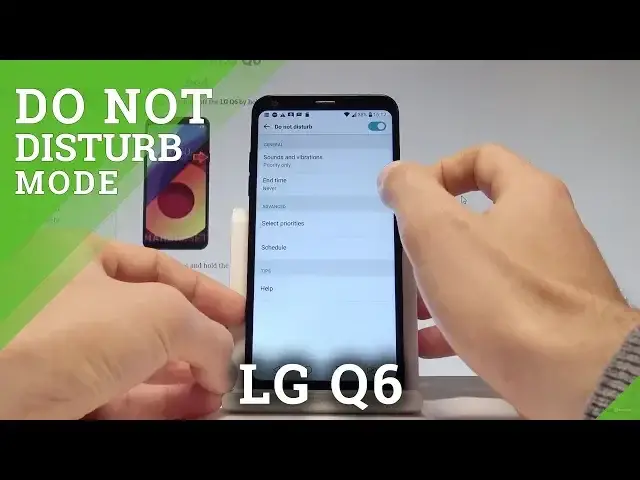0:00
Here I have LG Q6 and let me show you how to use Do Not Disturb mode on the following device
0:11
So at the very beginning let me show you how to quickly switch on Do Not Disturb
0:14
Let's unlock the screen. Here let's use the upper bar twice and let's find and select Do Not Disturb
0:22
So let's activate Do Not Disturb by using this icon. That's it
0:26
Now let's go back. Now if you would like to check and change the settings of Do Not Disturb let's choose
0:33
settings right here. Tap sound and notifications. Here you have to choose Do Not Disturb
0:40
As you can see here you may also enable or disable this mode
0:44
Let's tap on Do Not Disturb. You can choose the general settings such as sounds and vibrations
0:48
For example you can choose total silence or you may choose the priority only
0:53
You may also choose the end time so you can for example switch on Do Not Disturb just
0:58
for an hour. You may select some priorities so you can accept calls from some favorite contacts
1:07
You may also just use the app notifications. You can handle repeat calls and also allow some messages
1:15
Let's go back. You can also choose schedule for example you can switch on automatically Do Not Disturb
1:21
every weekend or every weeknight. What's more you may also use some help and have some tips right here
1:30
Let's tap OK. So basically that's it. As you can see this is the icon of Do Not Disturb
1:36
If you would like to disable this mode let's use Do Not Disturb icon right here and now
1:42
we are using the normal mode. Thank you for watching. Please subscribe our channel and leave thumbs up under the video