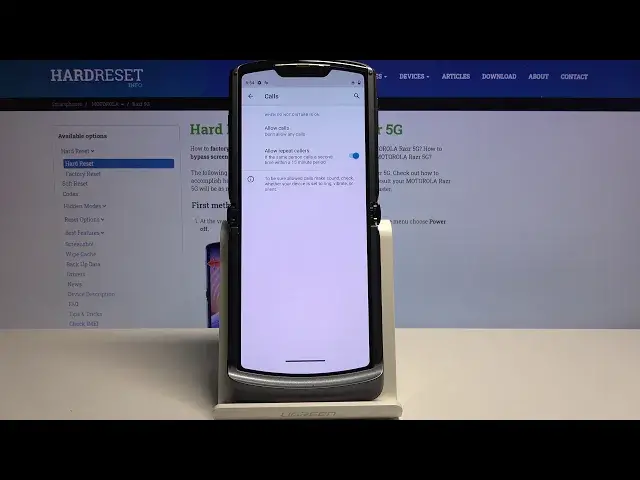0:00
Welcome, everyone. I'm using a Motorola RAZR 5G and today I'll show you how to enable and
0:11
set up the Do Not Disturb mode. To get started, pull down the notification panel and find
0:16
the toggle, which for me is right over here. Do Not Disturb. Now before you tap on it
0:21
you want to hold it and this will take us to the settings where we can customize it
0:24
Here we have exceptions for calls, messages, or see all. In see all we also have calls
0:33
and messages. Now if we go to allow calls, you'll have a couple more options. So messages
0:39
has almost the same thing, minus the two options right here, so the stared and allow repeated
0:45
callers. And when you tap on it, it gives you an option to either allow calls or messages
0:51
from anyone, contacts, favorite contacts, or no one at all. Now whatever you select
0:56
for instance if you go with do not allow any calls, you also have this option right here
1:00
for allow repeated callers. And if someone calls you twice within a 15 minute period
1:06
they will be able to reach you the second time around, no matter what the option is
1:10
set to here. It will basically bypass this section right over on top. And that is a good
1:16
option overall for emergencies. Usually people in terms of emergencies call multiple times
1:23
so this will allow them to actually reach you. Now going back, we also have messages
1:28
like I said, same as calls, allow from anyone, contacts, favorites, or no one. So select
1:35
whichever one you want. And then you also have some kind of different reminders and
1:38
alarms, just overall sounds. So alarms, media sounds, touch sounds, reminders, and events
1:44
If you don't want some of them, just disable them. If you want them, then enable them
1:52
And then if we go back, we have also restrict notifications. So just an option for how notifications
1:58
appear on your display, so we can completely remove them from showing up on your screen
2:03
So if you get a message, you won't be notified about receiving any new message basically
2:08
and it won't be visible at all. And then we have default duration, so this is whenever
2:14
you tap on the toggle. Now I would advise to go for ask every time, that will allow
2:19
you to have that question pop up every single time you turn it on. So if we tap on it, it
2:24
will pop this up, and we can either select it to until you turn it off or for a specific
2:28
amount of time. So we can select whichever one you want, and for whatever hour, you can
2:34
make it longer if you want to, and simply tap on turn on. And I can still turn it off
2:39
before it reaches that time. Normally it's supposed to be right now until 11 or close
2:44
to 12am, but I can disable it right now if I want to manually. And the last option is
2:50
the schedule. So this will allow you to set a schedule basically to a do not disturb mode
2:55
so it will turn on and off automatically at a given day of the week and time. So that
3:03
is basically how you'd set it up, and like I said to enable it, you simply need to tap
3:07
on toggle, turn it on, and once you're done with it, you can turn it off by again tapping
3:11
on the toggle. So if you found this video helpful, don't forget to hit like, subscribe
3:17
and thanks for watching