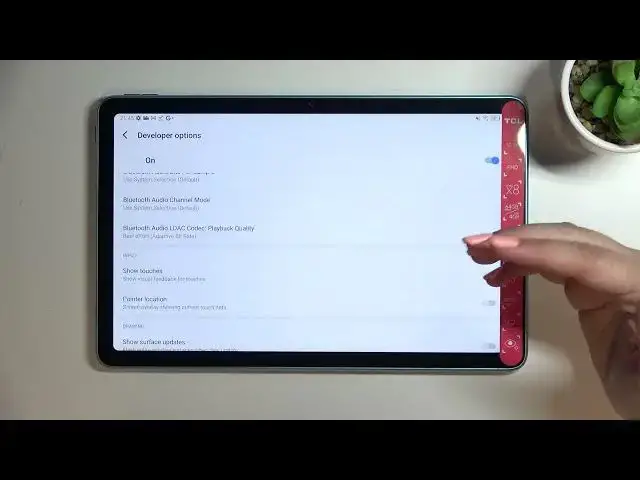0:00
Hi everyone, in front of me I've got TCL 10TOP MAX and let me share with you how to open
0:13
how to activate developer options on this device. So first of all let's enter the settings and now scroll down to the very bottom to find
0:21
the system. Now we have to enter about tablet which should be on the very top and here let's scroll down
0:28
in order to find the build number which will allow us to actually activate the developer options
0:32
So all we have to do right now is to simply keep tapping on it until we will see that
0:36
we are in the developer mode. If you've got any kind of screen currently set you will have to enter it in order to
0:41
confirm the whole step and as you can see right now we are in the developer mode
0:45
So we can go back to the previous page so the system settings and here you can see that
0:51
the developer options will immediately appear above the reset option. So let's enter and here we've got plenty, plenty of advanced settings which we can customize
1:01
So for example we do not have to keep activities, we can simulate the color space, force GPU
1:07
rendering, we can change the window animation scale, show surface updates for example, we
1:13
can show visual feedback for the tabs. Here we've got some options which are connected to the Bluetooth and actually overall to the
1:22
networking because as you can see we've got the Wi-Fi here and so on and so on
1:26
So we've got quite a lot of options. So in order to turn on the option all you have to do is to simply tap on the switch
1:34
on it and as you can see it will be immediately activated and applied
1:38
Of course you can turn it off the same way. If you've got the options without the switcher so for example like here in the window animation
1:45
scale just tap on it in order to open much more advanced settings
1:49
So if you are done with customization of developer options and if you'd like to turn
1:52
them off and just tap on this switcher at the very top and as you can see most of the
1:57
options will be inactive and after getting back under the system settings the developer
2:02
options will disappear from this list. As you can remember they were above the reset option
2:09
But of course no worries you can customize them again. Just go back to the build number step and keep tapping
2:14
So actually this is it. This is how to enable developer options in your TCL 10Tab Max
2:19
Thank you so much for watching. I hope that this video was helpful and if it was please hit the subscribe button and