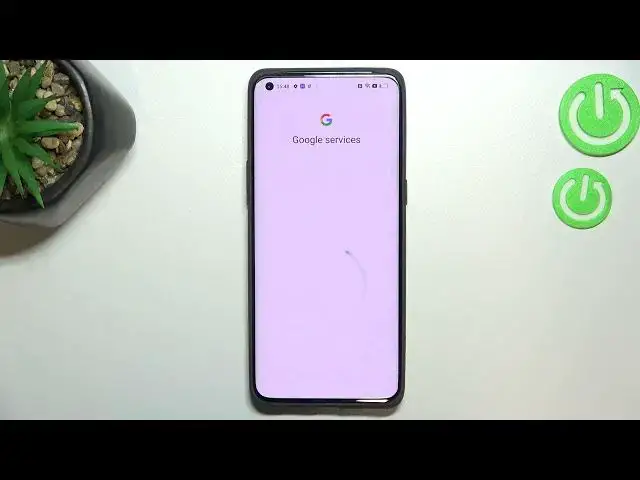0:00
Hi everyone, in front of me I've got Oppo Find X5 Pro and let me share with you how
0:13
to enable Google Backup on this device. So first of all we have to enter the settings and now we have to scroll down to the very
0:21
bottom in order to find system settings. Now let's scroll down to the very bottom again and tap on backup and reset option and as
0:29
you can see right here we've got whole Google Backup section and this option, I mean the
0:34
backup my data is turned on so we are able to tap on backup accounts
0:38
If for some reason it will be defaultly turned off it will look like it
0:42
As you can see you won't be able to tap on backup accounts. So simply tap on the switcher and as you can see everything is fine
0:48
So let's tap on backup accounts and make sure that you've got the internet connection because
0:51
it is required for the separation and from this step we can either create a new account
0:56
if you do not have your own yet or simply type your email or phone. So let me do it and you do not have to enter the full email address, just the very first
1:04
part of it before the add symbol because after tapping on next your device will auto fill
1:09
it as you can see. So right now we have to enter the password and let me do this out of the screen
1:16
Alright, now we can tap on next
1:26
Here we have to decide who will be using this device and I will stick with this option so
1:30
let's simply tap on next after deciding and here we've got couple terms of service and
1:35
privacy policy so of course you can read it, just tap on it and here you've got all the
1:39
info you need. Let's tap on I agree after reading. Here we've got the shortcut of backup and storage info but let's tap on accept because
1:48
it should appear as you can see like that. So here we've got the info that we are able to use 15GB of Google account to backup apps
1:58
and apps data, call history, contacts device settings and text messages. Of course you can tap on more details to learn more
2:06
Under it you can learn that your device will backup the data automatically, will store
2:11
it securely and you will be able to manage your backup easily
2:14
So if for some reason you do not want to backup the data right now, just tap on not now and
2:19
as you can see you will be just transferred to the settings and you can do whatever you
2:23
want to and after deciding that you want to backup the data now, just go back to this
2:28
backup and storage option and tap on backup accounts. Let's tap on it and all I just wanted to show you, you will be transferred directly to this step
2:37
You do not have to go through the whole process, whole operation of adding the account and
2:43
agreeing to all the permissions and so on. So just this step which is quite cool
2:49
So if you are ready, just tap on turn on and as you can see basically that's all
2:53
We do not have any additional step with info about the backup
2:58
The backup has been immediately turned on. What's more here we've got the option automatic restore which means that your device will
3:06
automatically restore all backed up settings and data when you will reinstall an app
3:11
And of course it is defaultly turned on but you can turn it off just by tapping on the
3:15
switcher and turn it on the same way. So actually this is it
3:20
This is how to enable Google backup in your Oppo Find X5 Pro
3:24
Thank you so much for watching. I hope that this video was helpful and if it was, please hit the subscribe button and