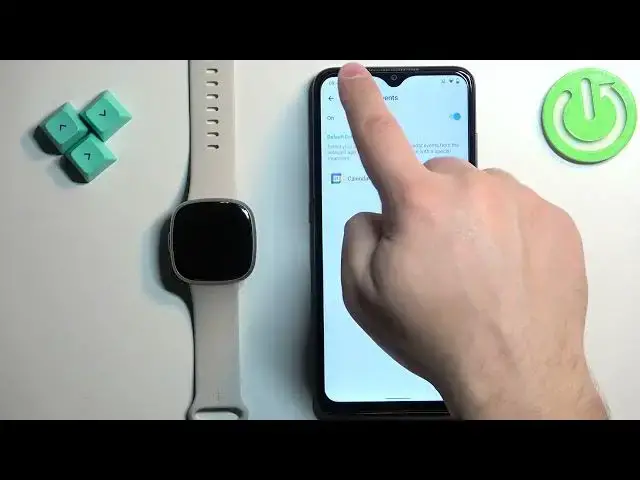0:00
Welcome! In front of me I have Fitbit Sense 2 and I'm gonna show you how to enable the phone
0:05
notifications for this watch on the Android phone. Basically if you want to receive the
0:10
notifications from your phone on your watch. Before we start, if you want to receive the
0:19
notifications from your phone on your watch, your watch should be paired with your phone
0:24
via the Fitbit application. Once the devices are paired together we can continue
0:30
Now we can open the Fitbit application on the phone that is paired with our watch
0:36
Once you open the application you should see the today page. Now tap on the account icon in the top left corner
0:48
Then select the Sense 2 from the list of devices. And here find the option called notifications and tap on it. If you see any pop-ups about
0:58
the permissions you need to allow them for the notifications to work. For example we need to
1:03
allow the notification access so we need to tap on enable notification service. It will redirect you
1:09
to notification access. Tap on Fitbit 2. Tap on the switch next to allow notification access
1:15
Tap on allow and if you see more pop-ups about the permission make sure to allow them. And now
1:22
we can enable and disable the notifications for different features like calls, text messages
1:32
We can also select the default messaging app, calendar events. We can enable them or disable them and select the default calendar app
1:44
And I believe we have the emails. Again we can enable them or disable them and select the default
1:52
app. And then we have the app notifications. And here we can enable and disable the notifications
1:59
for specific applications. Basically how it works is if you enable the notifications for example for
2:07
BOLDFOOT and you will receive the notification from BOLDFOOT on your phone that notification
2:13
will be forwarded to your watch. But if it's disabled you will only see the notification
2:18
on your phone. It won't be forwarded to your watch. That's how it works. Okay now select the
2:24
apps you want to see the notifications from on your watch. For example I'm gonna select..
2:30
Oh I don't have Discord here. I wanted to show you how it works
2:34
So let me quickly install the Discord and log in. Okay let's open the Discord, log in and I'm gonna show you that it should work
2:57
Okay once we install Discord we can open the Fitbit app again
3:02
Actually let's reopen it. So like this tap on the account, tap on sends, tap on notifications
3:11
tap on app notifications and on the list let's find Discord. Select it and once you select the
3:17
app you should be able to receive the notifications from it on the watch. So I'm gonna send myself
3:23
message on Discord. As you can see we got it on our phone and we should get it on our watch
3:38
But oh no we have it. We have it as you can see. Okay and that's how you enable the phone
3:44
notifications for this watch on the Android phone. Thank you for watching. If you found this video
3:51
helpful please consider subscribing to our channel and leaving the like on the video