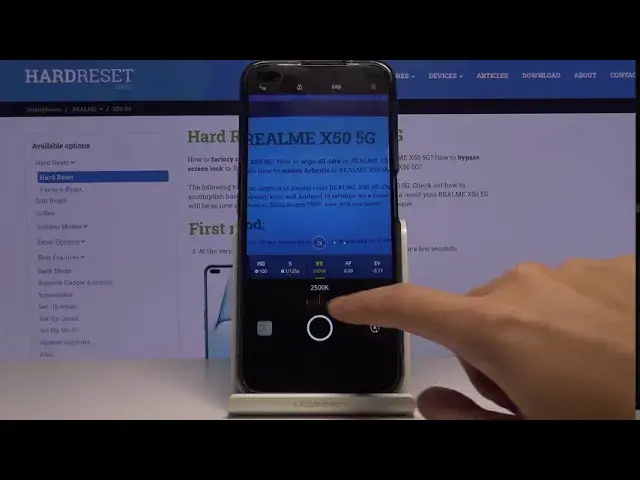0:00
Welcome, here I've got a RUIMI X50 and I'm gonna show you how to use the camera pro mode
0:09
at this device. So at first we have to tap on the camera button here to open it and as you can see for now
0:15
we are in the standard photo mode so let's change it to the pro
0:18
We can do it by using this settings bar and just simply going to the right to more
0:23
Here we have access to other modes of this camera and one of these is the pro mode, called
0:28
also as an export mode here. So when we pick this we can start using this and the pro mode gives us possibilities to
0:36
choose shooting parameters by ourselves. This is useful when we want to learn photographic skills and making experiments
0:43
So let me start with this settings bar and let's go from the right here
0:47
The first one button here is the exposure compensation so here by using this slider
0:52
we can control the light of our picture and we can make it more bright or dark as we need
0:58
and this is how it works. And let's go to the next one button, this is the focusing
1:03
As you can see here we have AF letters from autofocus so we can change it to the manual
1:09
focus to MF by using this slider and as you can see now these letters has changed and
1:16
we can focus like that. We can also go back to the autofocus by using this button here with A letter and as you
1:24
can see now it changes again to the AF. So this is really easy
1:28
And let's go to the next one button, here we have the white balance and we can control
1:33
the camera's temperature by using this slider in Kelvin degrees so we can make it more cold
1:41
by going to the left and more warm by going to the right
1:45
This is how it works here. We can also go back to the auto white balance by tapping simply on this A letter button here
1:53
And let's go to the next one button, this is the shooter speed so here we can change
1:57
the time of taking picture and as you can see by using this we can manage it
2:03
We can pick from 1 and 8 thousands of seconds which is really short
2:07
This is better to the objects that are in move and by going to the right we can go to
2:14
32 seconds so this is really long and this is better to objects that are stable
2:20
And this is how it works. We can also go back to auto shooter speed by just simply tapping again on this button
2:26
here with A letter. And let's go to the last one button, this is the ISO so here we can control the camera's
2:32
sensitivity to light and we can make it less or more sensitive from 100 to 3 and 2 thousands
2:40
of it so this is really pretty wide spectrum and this is really cool and for here we can
2:45
also go back to auto ISO by just simply tapping on this button again
2:50
And now let's move to this one button here. By tapping on this we can change the lenses of this camera and by tapping on this we can
2:57
pick the ultra wide lens in the pro mode and by tapping on this we can pick the wide angle
3:03
lens so this is how it changes. And we have also here one extra option, the RAW so here we can turn on the RAW format
3:12
and also turn it off by just one tap. This is how it works and this is really cool because the RAW is the format that is used
3:20
by professional photographers to taking better pictures with more details and post-producting
3:26
them in the graphic programs. So this is really cool and that's all, now let me take a picture
3:35
And when we go here to the left corner at the bottom and tap on this button we get quick
3:54
access to the gallery. So this is the picture, this is how it works, thanks for watching, subscribe our channel
4:00
and leave the thumbs up