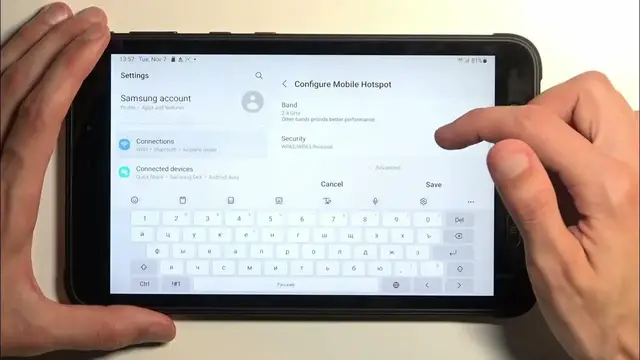0:00
Welcome. In front of me is a Samsung Tab Active and today I will show you how you can enable
0:06
and also set up your portable hotspot. To get started let's pull down our notifications by swiping down from the top of the screen
0:16
and swipe down once again in this panel to extend the list of toggles. One of those toggles should
0:22
be a hotspot toggle. For me it is over here named Mobile Hotspot. And if you don't see it on the
0:29
first page you could swipe to the left. This will show you additional pages. Like I said for me it's
0:35
on the first page. Once you see it if you're doing this the first time, which judging by the fact
0:40
that you're watching this you most likely are, you want to hold this toggle and this will take
0:45
you to the settings. Now the reason you want to navigate here for the very first time is because
0:50
here we will find our hotspot password. So we can select configure. Now as you can also see
0:57
the password that is randomly generated by the device is absolutely horrendous. So I recommend
1:02
selecting it and completely getting rid of it because like I said it's absolutely horrendous
1:07
Now your new password will need to have at least eight characters in length. That can be letters
1:13
numbers, both, it doesn't really matter. So there we go. Now for some reason the name of the hotspot
1:23
right here is Fairphone 4. I'm not sure what that's about but by default it should have a name
1:30
something along the lines of Tab Active or Samsung Tab, whatever it is, but something
1:36
with the actual branding of the device that we're using instead of the Fairphone
1:44
So I'm going to keep it as it is. It doesn't really affect anything, the name right here. The
1:49
only thing that this changes is the way the hotspot will be displayed on other devices in the
1:56
Wi-Fi network list. So instead of looking for this device you're looking for a Wi-Fi name of
2:03
Fairphone 4 5G. Might be a little bit confusing, that's why it's a bit weird that it's named like
2:08
that. I just wanted to point that out. Now below that we have two additional settings. We have the
2:15
AP band and we have security. Security I recommend keeping as it is. I highly don't recommend
2:24
turning that off. If you turn off your security anyone could technically connect to your hotspot
2:30
and use your mobile network and do any kind of sketchy crap on it. So I don't recommend doing
2:36
that. Now the AP band on the other hand gives us two options, the 2.4 GHz and 5 GHz Wi-Fi bands
2:45
Now just to clarify this, the 2.4 will be enabled by default and it will be the one that is
2:51
basically used by every device that has any kind of Wi-Fi connectivity. But if you're looking for
2:57
the most optimal experience, assuming your device will support it, the 5 GHz will be faster and
3:02
more stable compared to the 2.4. Now the downside of this is newer devices will support 5 GHz and
3:12
nowadays devices that have been released in the past like three years, almost all of them support
3:19
Wi-Fi 5 GHz so you shouldn't have much of a problem. But if you have some kind of older
3:23
device, maybe an older laptop, chances are it might not support 5 GHz. And if you don't know
3:29
if it supports it or not but you would like to check, what you could do is simply enable it
3:34
and when you're looking for your Wi-Fi, just to demonstrate this, so if I enable it, save it and
3:39
then turn on my hotspot, like so, if I grab my phone, now my phone will see this, I want to point
3:51
it out, but we grab my phone, it shows up right here. As you can see it is in a list, it is enabled
3:59
and I can connect to it with the password. Now if this device wouldn't support Wi-Fi 5 GHz, I just
4:05
simply wouldn't see this at all. It would not show up in the Wi-Fi list. So if that is something that
4:11
you're experiencing, that you know your hotspot is enabled but your device just simply doesn't see it
4:15
at all, that means that it just doesn't support it. And to fix that problem obviously we just go back
4:20
here and change it back to 2.4 and the problem would resolve. So there we go. So once you have
4:29
set it all up, you can toggle it on and off quickly by just tapping on the toggle right over here
4:36
And one additional info that I will add is once you're done using your hotspot, I recommend trying
4:42
to remember about it because hotspot will use more of your tablet's battery, so if you're not
4:47
using it there's really no reason for it to be running in the background. So you just basically
4:52
go back here, like so, and tap on it to turn it off. So with that being said, hopefully you found
5:01
this video helpful. If you did, don't forget to hit like, subscribe and thanks for watching