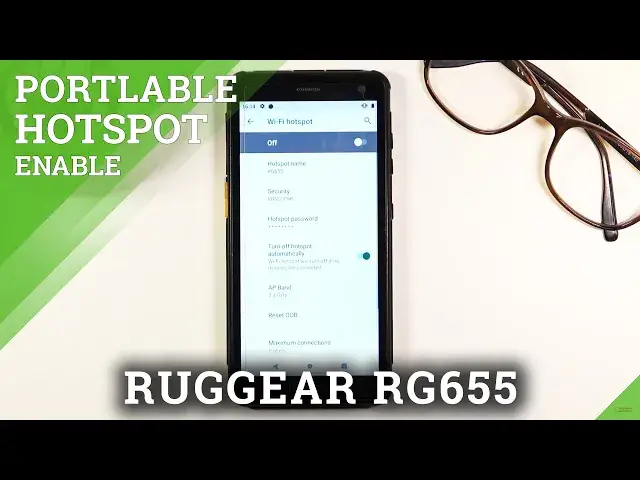0:00
Welcome, I'm Pranam Ize, Rugged Gear RG655 and today I'll show you how to enable and
0:11
set up the portable hotspot. Now to get started, let's pull down the notification panel and look for a hotspot toggle which
0:20
sometimes should be somewhere here. Now if you don't see your hotspot toggle, that's fine, that can happen
0:30
So to basically fix this, all you need to do is tap on the pencil right here, scroll
0:33
down and as you can see there it is, hotspot, so just grab it
0:38
You will feel a subtle vibration under your finger and then you can drag it over and drop
0:42
it here, go back and there we go, now we have our hotspot
0:48
So before you actually go straight at it and just tap on it to turn it on, I do advise
0:52
you to hold the toggle, this will take you to the settings and from here we can tap on
0:56
the hotspot or wifi hotspot and change the settings. So primarily, the thing that I'll advise you to change is the hotspot password, by default
1:05
it's just going to be some randomly generated garbage, so let's remove this one and set
1:10
our own. So it does need to have 8 characters in length, at which point you will be able to save it
1:19
And from there you can also change a couple of additional things if you want to, so as you can see right here, RG655 is just going to be the name of the wifi that you will see
1:26
in the list, the hotspot security, I'll keep it as it is, don't change it, otherwise your
1:32
hotspot won't have any kind of protection and anybody can join it
1:37
AP band below that, that's actually nice. And here we have option for both of them, which is a really nice touch
1:46
Generally I would advise you to go with 5GHz, assuming your device supports it, that you
1:51
will be connecting to. And that would kind of be dependent if your device supports it or not, but here you can
1:59
select both of them and you will just connect to the one that you can
2:04
So you don't have to worry that your device might not support 5GHz wifi or... yeah
2:09
So I'm just going to check both of them and then maximum connections, I would just reduce that
2:17
I think it's a little bit overkill for a hotspot in my opinion, so I'll just check it into
2:23
two or maybe even one. And from there we can simply leave the settings and never come back to them again, assuming
2:29
we do remember our password. So once you have set it all up, all you need to do now is simply tap on the toggle and
2:35
voila, hotspot is right now enabled. And once you're done with it, make sure you turn it off, otherwise it will be using your
2:43
battery for no reason. Hotspot does consume a little bit more of your device's battery, so just remember that
2:50
And also, if you checked both the 2.4 and 5GHz wifi, I believe when both of them are
2:56
checked it does disable your wifi overall, so also remember that. But yeah, that being said, that is how you could set it up and use it
3:05
And if you found this video helpful, don't forget to like, subscribe and thanks for watching