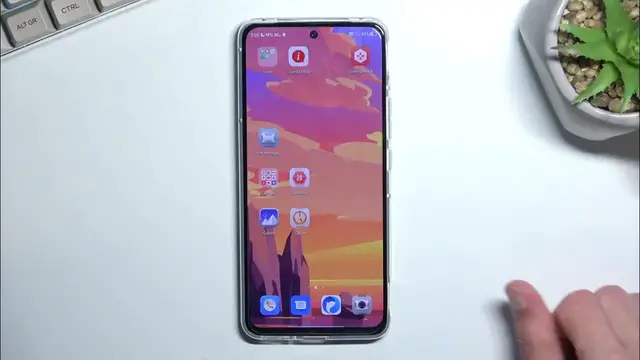0:00
Welcome and follow me as a ZTE Red Magic 6R and today I'll show you how we can
0:05
enable and also set up your Do Not Disturb mode. So to get started you'll need to pull down your notifications straight from
0:15
the top, extend the list and somewhere between those toggles you should be able to locate the Do Not Disturb toggle. Now if it's not on the first page look
0:24
for it on the second page. It looks like that's where it is by default. You can see
0:28
it for me it's right over here. Once you find it you can hold it and this will
0:33
take you to the settings. So in here we have Do Not Disturb and then the toggle
0:37
for it but if you click on it, the text, apparently it also enables it so you
0:42
need to have it enabled for some stupid reason to actually customize it. So do so
0:48
and then you can change the several settings that I have access to right now
0:53
So most important ones will be things like messages, events and reminders. This
0:57
will here allow you to select who can message you right here. Don't allow any
1:01
messages, that's the default one. So if you would like to receive some
1:06
messages from some people do select which category you want. So anyone
1:11
contacts, favorites or no one. If you want just selected group of people then
1:16
obviously that would be stared contacts which is the equivalent of favorites
1:22
Like I mentioned before you also have the reminders and calendar events. You can
1:26
enable them and then that's it. And another more important option right here
1:32
is the calls. It has the same options as messages so anyone, contacts, favorites, no
1:37
one. Select which one you want and that's about it. Now when it comes down to calls
1:41
you have also this thing that is selected below that, repeat repeat calls
1:46
So if someone calls you twice within a 15 minute period they will bypass
1:52
whatever you have selected right here. So as an example I can select that no one
1:57
should be able to call me but with this enabled if that no one calls twice they
2:03
will just kind of bypass this option. So it might be a handy option to have
2:07
enabled just in case of emergencies. Usually people will spam call you and
2:12
this will allow them to actually get a hold of you. Now there is a couple
2:15
additional settings in here like sounds, vibrations, notifications. So choose them to your liking and from there you can close this and you don't have to ever
2:23
come back here again. Keep in mind that when you were customizing this you also
2:26
enabled it so if you close this right now it is going to be enabled indefinitely
2:32
So you can obviously turn it on and off quickly from your toggles right here
2:39
So right now it's on if I tap on it this will turn it off. And same goes to turn
2:43
it on just tap on it and there you go it's now enabled. And one more thing to
2:48
mention if you turn it off you have the time power on. This is what you could
2:57
call a schedule mode. That's how it would normally be called when the UI isn't
3:03
being translated by absolute effing donkeys. So when you enable this you can
3:07
select the start and end time and this will then automatically turn off your
3:11
do not disturb mode and then turn it on and then off. With the provided settings
3:18
that you have selected under the do not disturb mode. So this will just allow
3:22
you to straight up not really care about the do not disturb mode at all. Once you
3:27
set it up, once if you don't want to change anything and you want to have it consistently turn on at a provided day of the week and time that's the way to
3:34
go. I believe we, oh no never mind, we don't even have a days of the week
3:41
settings here so we just have it on a daily basis. Now that might not be the
3:45
most useful thing for everybody. It would be turning on literally every day at the
3:50
provided time. In normal circumstances you have option to also select days of
3:54
the week and create more but again absolute effing donkeys. So there we go
4:00
Now with that being said if you found this video helpful don't forget to hit
4:05
like, subscribe and thanks for watching