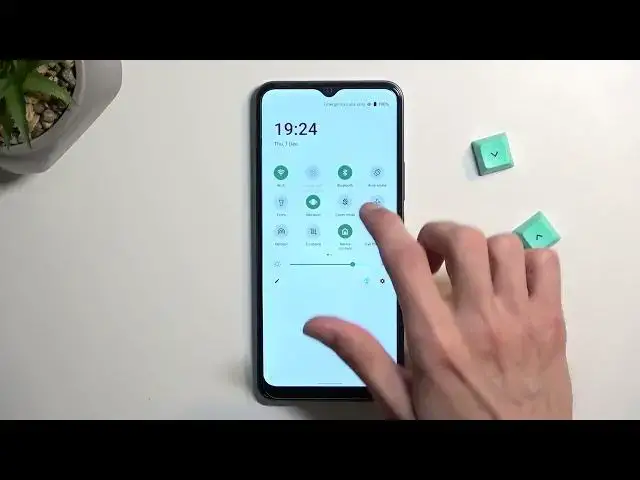0:00
Welcome, I'm Ferdinand Misevivo, Y16 and today I'll show you how you can enable and also
0:07
set up your Do Not Disturb mode. So to get started, let's pull down our notifications, extend the list and somewhere in here you'll
0:17
find the toggle for it, which for me it's on the second page right over here
0:24
So anyway, once you find your toggle, first time around, I recommend holding it and this
0:28
will take you to the settings for the Do Not Disturb mode where you can customize how it
0:32
actually functions, which might be pretty important to some people because in here you
0:36
can select, for instance, who can call you or message you. And additionally, a couple options that are worth mentioning right here, apart from the
0:45
people and with messages and calls, you have also schedule, which will allow you to set
0:50
it up so it turns on and off automatically based on the provided day of the week and
0:54
the time. And then we have also options for things like duration for quick settings, meaning
1:01
this defines what will happen when you press on the toggle right here
1:06
By default, it is set to be basically until you turn it off. So when you tap on it, you do need to go back to it once more and turn it off yourself
1:14
But you can actually change it in here by selecting, for instance, a time specific variant
1:20
of it. So you can, for instance, select it to be four hours, whatever you want, obviously
1:27
and then select OK. And now whenever you press on it, it will enable it for exactly the time that you have
1:31
set right here. Now additionally, you can also select Ask Every Time, which will then give you the option
1:37
to choose if you want a time specific option, which you can change every time, unlike the
1:43
one when you set it right here, or until you turn it off
1:47
Now benefit of the timed one is once enabled, you basically tap on it once and you can forget
1:53
about it. But assuming you enabling it randomly, meaning you most likely need it for also different
2:01
amount of times every time you will use it. So having a specific timer, it's not the best, but it will remove the possibility of you
2:10
just forgetting to turn it off and it running in the background permanently
2:15
And when it's running, obviously, in the background, it does not disturb mode. And for instance, you selected that no one can call you, then no one will be able to
2:22
call you, kind of defeating the purpose of your phone at that point
2:27
So set it up the way you need it. And from there, once you're done, just simply enable it by tapping on the toggle, choose
2:35
whichever option, assuming you have it, you have the option to choose every option, whatever option
2:41
And if you decided to select it as a scheduled mode, I quickly navigate back here, schedule
2:48
If you're planning to use a schedule, just make sure it's toggled on right here. And that's all you have to do
2:54
So anyway, with this being said, if you found this very helpful, don't forget to hit like
2:58
subscribe, and thanks for watching