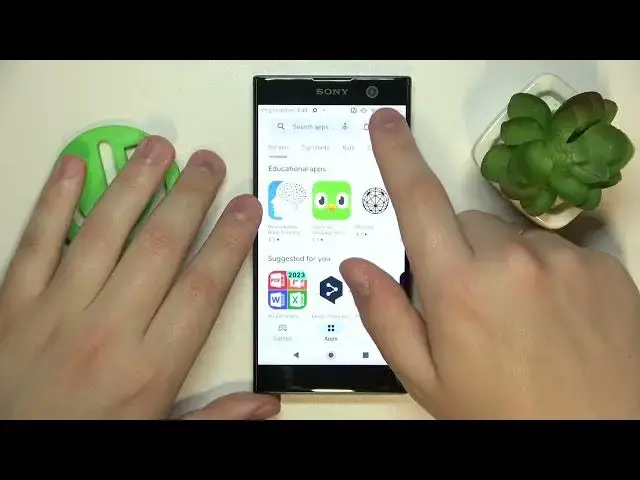0:00
This is Sony Xperia XA2 and today I would like to show how you can
0:06
download and install the Opera browser on it. So to start you will need to make sure that your device is connected to Wi-Fi, then launch the Play Store app
0:20
Sign in to your Google account if you haven't already. Then at the search bar input the Opera query
0:27
Once the needed app is found, click at the install button either directly from the search results or you can also
0:34
start installing it from the designated app info or app store page
0:41
Anyway, once the download was started, you will need to obviously wait for the app to be downloaded and installed respectively
0:50
Let me quickly check my Play Store download queue to see if anything comes
0:55
Nothing comes in the way of Opera, thus preventing it from being downloaded right away
1:03
Which something seems a little bit off, even though it is not apparent from here
1:13
So nothing should be interfering with the Opera installation, but something does
1:22
So let me perhaps restart the installation real quick and see if that will fix the issue
1:31
Well, I do not see any apparent reasons for the Opera installation to be delayed, even though it is
1:41
Which is fairly odd if you ask me. Maybe we should shut down the Opera installation
1:50
Well, I do not see any apparent reasons for the Opera installation to be delayed, even though it is
1:55
Which is fairly odd if you ask me. Maybe we should just give it some time to wake up
2:04
That's also something that can cause problems from time to time, because, I mean, it's just not apparent, so it's hard to say, hard to tell how to fix
2:20
But yeah, I guess I'll just need to hope that the Opera installation, or download rather, will start sometime in the future
2:33
Maybe let me cancel all of those things and see if that will actually help it start
2:50
Alrighty, so finally the download process was initiated. Yeah, I would assume that the Google Play Store, for some mysterious reason
3:00
decided to hold the download queue until I will decide to download or to skip the list of apps that we had at the previous window
3:10
But anyway, it turned out fine, so simply wait for the app to be downloaded
3:15
I mean, that's the issue that I've encountered due to my device being fresh
3:22
not that long ago hard reset, thus some of the startup things might get in the way
3:30
But if you've been using this device for quite some time and it is not fresh after the factory reset
3:39
that's something you will not face or have to troubleshoot. In your case, it should be more streamlined and you will just tap at the install button
3:50
and the app will be downloaded and installed respectively without any issues
3:55
as long as your internet connection is in place. Anyway, so give the browser 10, 20, 30 seconds to be downloaded and installed
4:03
Depending on how fast is your internet connection, then launch the app once it is ready
4:10
Perform a very simple setup, so firstly choose if you would like to set Opera as your default browser app right off the bat
4:17
And at this page you can either customize the data collection preferences for Opera
4:22
or simply allow everything that it asks for from the start and well, use the browser
4:27
So that would be it for this video, thanks for watching and bye bye