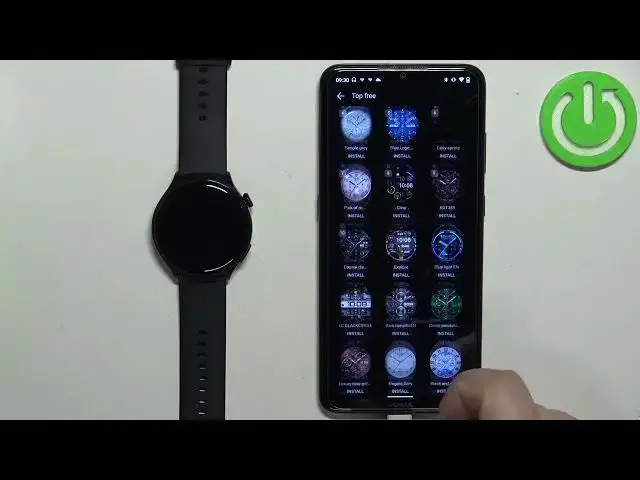0:00
Hello! In front of me I have Huawei Watch 4 Active and I'm gonna show you how to
0:05
download additional watch faces on this watch. Before we start if you want to
0:14
download additional watch faces on this watch your watch needs to be paired with
0:19
your phone via the Huawei Health application. Once the devices are paired
0:24
together we can continue. And now we can open the Huawei Health application on
0:29
the phone that is paired with our watch. So let's open the app. Actually let me
0:35
close it and reopen it like this. And once you open the app you will probably
0:41
see the health page of the app. Now you can tap on devices and select your
0:46
Huawei Watch 4 from the list. And here you can scroll down, find the watch faces
0:51
category and once you find it you can tap on more option to open the whole
0:56
watch faces page. If you don't see the watch faces category it could be because
1:02
when you were installing the Huawei Health application for the first time
1:07
and you selected the region that doesn't support this feature. So one thing you
1:13
could try to do is to reinstall the app, select different region and that
1:17
probably or hopefully would say solve your problem. Now let's tap on the more
1:22
option to open the watch face store. And here we have the store itself. As you can
1:31
see for some of the watch faces we need to pay for and some of them are for free
1:34
I'm gonna tap on the free category and here we have the list of watch faces we
1:40
can download. So find the one you like and tap on it. Now for example this one
1:49
And once you select the watch face tap on install and let's wait until it's
1:53
done installing. And once it's done installing it's gonna be applied on your
2:01
watch. You can also check the watch faces you installed and by going back to the
2:07
recommended page, tapping on mine and here you have the on watch list and it's
2:16
gonna display the list of watch faces installed on your watch. And if you want
2:21
to remove some watch face you can tap on edit right here and you can tap on the
2:26
X button to remove the watch face then tap on OK. And then you can tap on the
2:31
checkmark. Also you can tap on download history to check the list of the
2:36
downloaded watch faces and you can also check the purchase history if you bought
2:40
any and stuff like that. Okay and once you're done you can close the app. And
2:46
that's how you download additional watch faces on this watch. Thank you for
2:51
watching. If you found this video helpful please consider subscribing to our
2:55
channel and leaving a like on the video